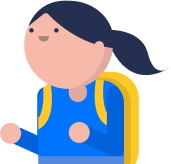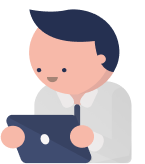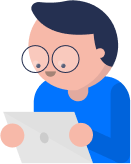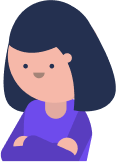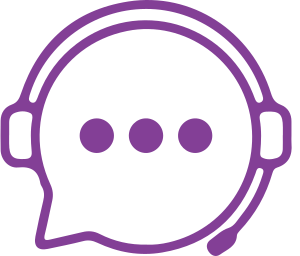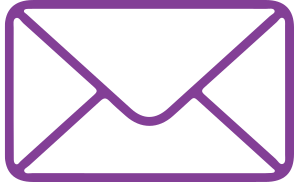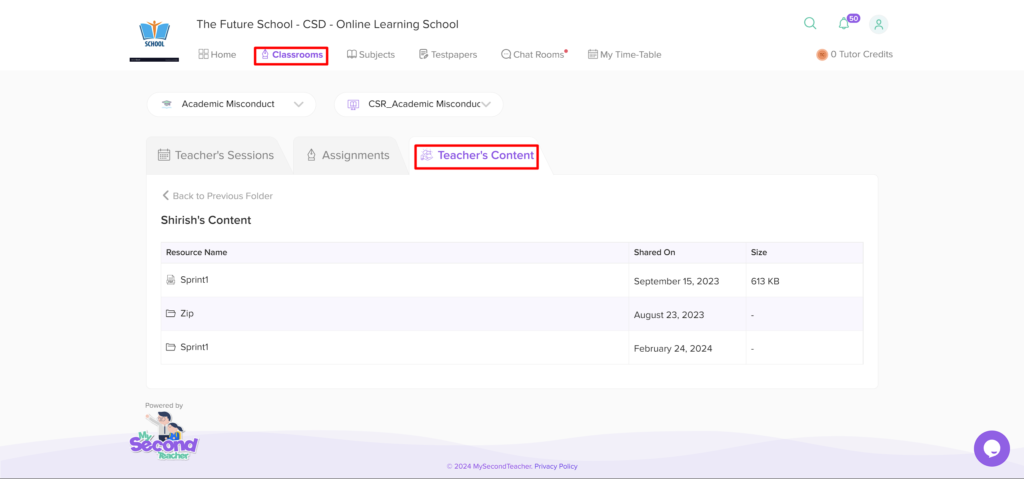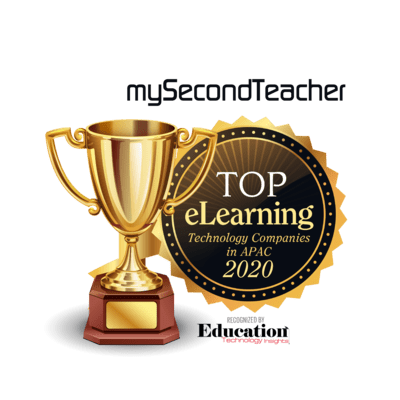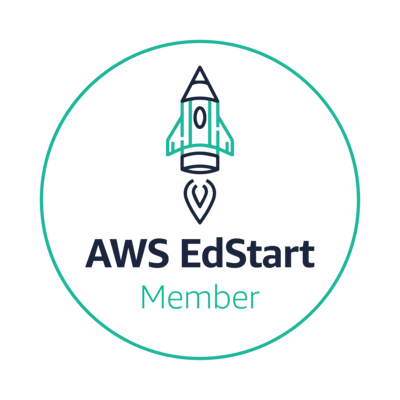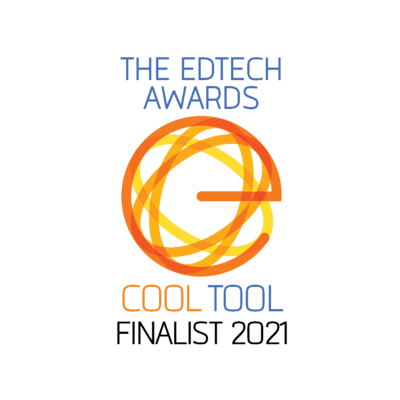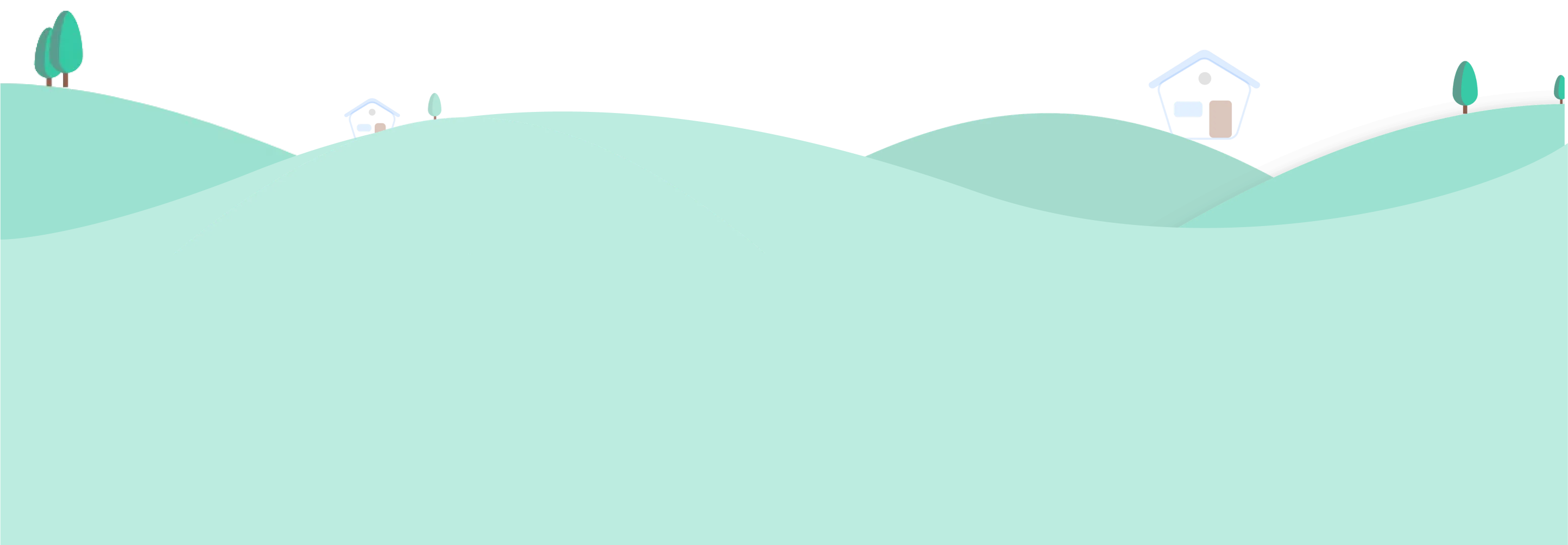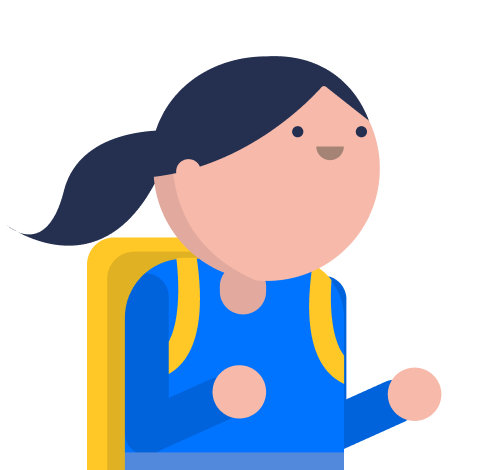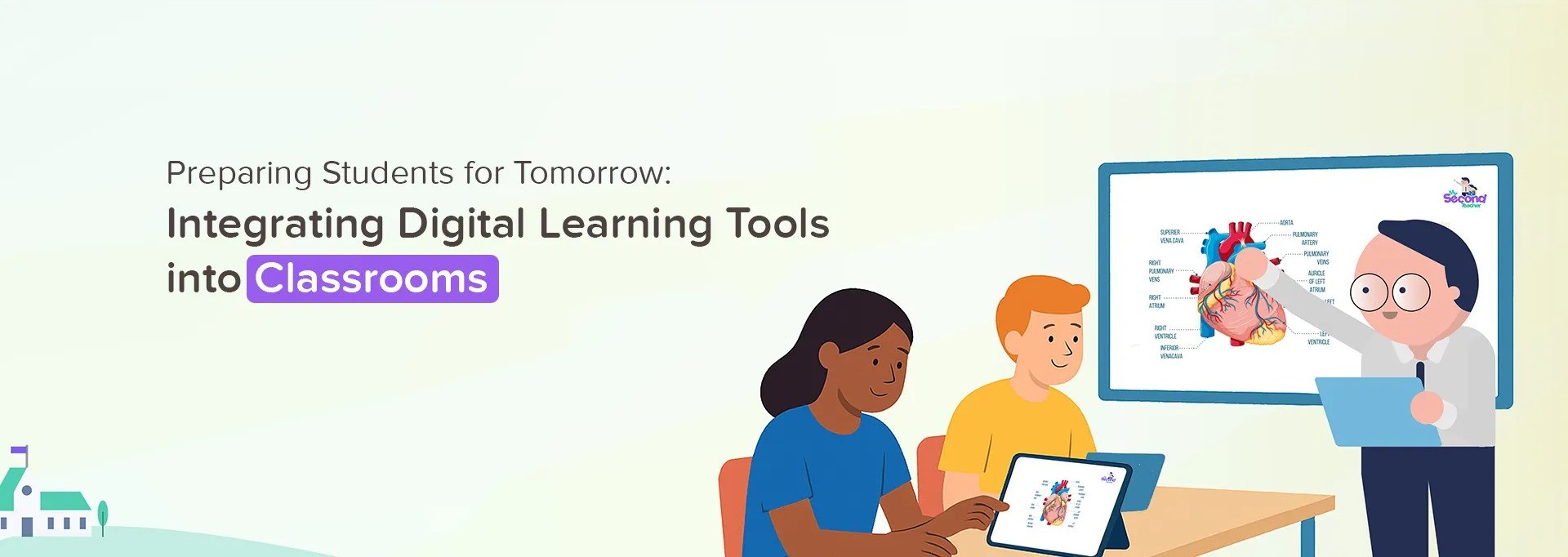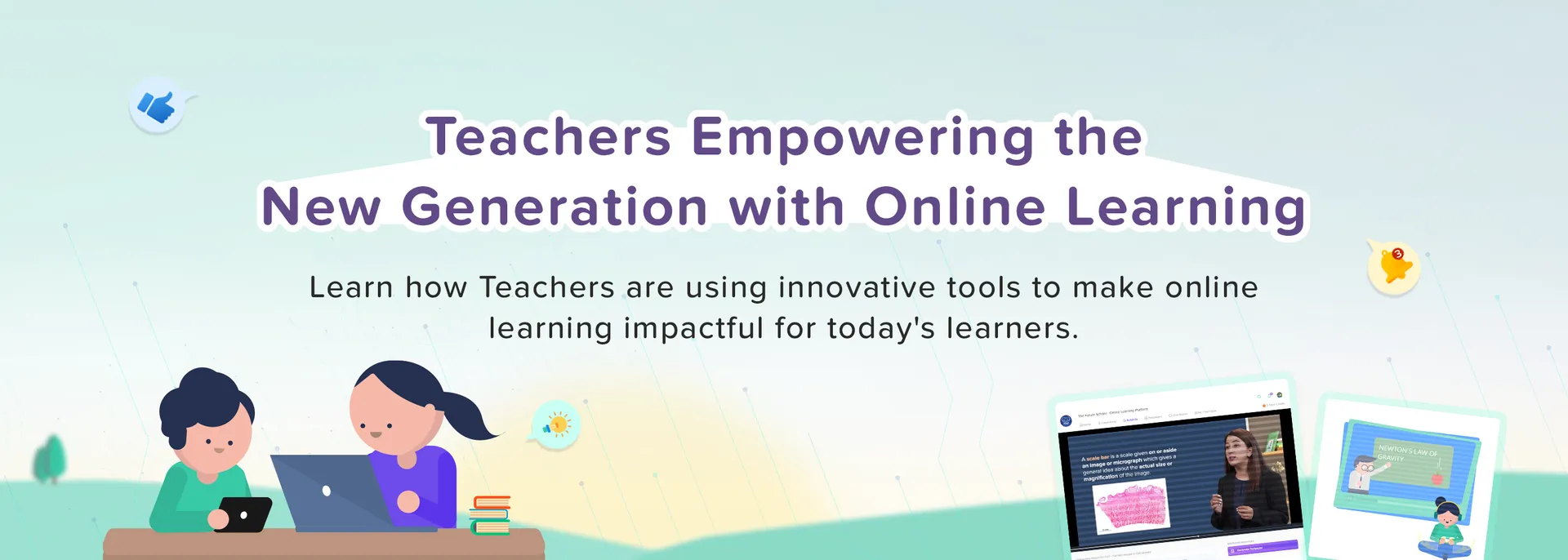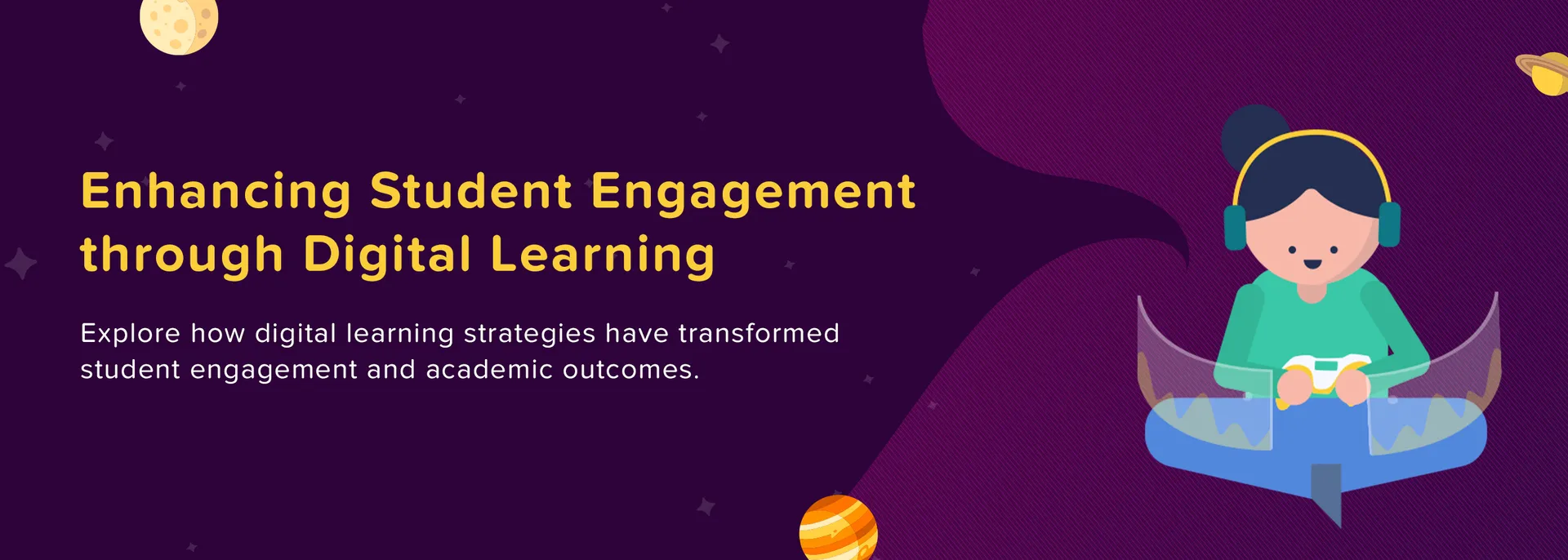Students
Our Tutors are available from 11:00 AM SGT to 12:00 AM SGT (Singapore Time)
With our offline Tutor Support, you can ask subject-related questions, and you will receive a solution/answer via email. If a subject expert is unavailable at the moment, a ticket will be generated for your query
Please follow the steps below to subscribe to the Interactive Videos:
Login to your Student Account
Click on the "Subjects" tab from the Home page
Click on "Our Store" tab
Select the subject and click on "Subscribe"
Choose the subscription plan (for a month, 6 months, or yearly plan)
Click on “Go Premium”
Then click on “Continue” for the payment process
Note: We accept payments via Stripe or PayPal.
Follow the given steps to create a chat room for yourself:
Login to your Student Account
Click on "Chat Rooms" tab on the Home page
On the left column in the chat room, click on (+New) sign and "Create Channel" to create new channel
Type in the name of the new channel
Add a short description of the channel
Add your friends and teachers you desire in your channel (You can also make a private channel)
Click on "Create Channel".
After your channel is created successfully, type in your message and send it to your class.
Please follow the steps below to upgrade your plans:
Login to your Student Account
Click on the Profile icon on the top right side of the Home page
Select "My Profile"
Click on the "Manage Subscription" tab from the category
Select the subject and click on “Upgrade”
Click on “Yes, I am sure”
Select the subscription plans and click on “Go Premium”
Then click on “Continue” for the payment process
Note: We accept payments via Stripe or PayPal.
Currently, we only accept payments via Stripe or PayPal. If we add a new payment method, we shall update you.
In case you are having other issues regarding the payment, you may contact the live chat support team at the bottom right corner.
The In-Class Session is specifically designed for "Offline Classroom Sessions". It can be used by Teachers to conduct physical classes and to schedule timetables for offline lessons.
To distinguish In-Class Sessions from other Sessions, an "off-video icon" is included. These Sessions are conducted in person and require Students’ physical attendance in a classroom.
Details about In-Class Sessions are reflected in Student and Teacher profile reports, which are accessible to School Leaders, Teachers, and Parents.
Initially, all Students are marked as present for In-Class Sessions. After the session, the Teacher can manually update the attendance to mark students as present, sick, on leave, or absent.
Please follow the steps below to buy Testpapers:
Login to your Student Account
Click on "Testpapers" tab from the homepage
Click on "Buy Testpaper"
Choose either 10 Testpapers for 5 Tutor Credits or 25 Testpapers for 10 Tutor Credits
Click on "Pay 5 Tutor Credits" for payment process
Note: We accept payments via Stripe or PayPal.
mySecondTeacher is an online learning platform used globally by Students, Teachers, Schools, and Parents.
Our Interactive Videos, make learning easy and engaging for Students. They can also attend online classes, access class timetables, create personalised Testpapers for practice, and socialise with teachers and classmates for discussions or group projects.
Teachers can access Teaching Resources such as eBooks, PPTs, PDFs, and more to utilise them for classroom discussion or assign students as Assignments. They can can also generate Testpapers with Marking Schemes along with deep insights into the students’ learning difficulties.
Likewise, the monitoring mechanism shall help the School Leaders of the education ecosystem to operate in a systematic way.
And, Parents can also utilise this platfrom by linking their child’s account and monitor their school activities, view assignment details, and get school announcements.
For specific subject-related help, mySecondTeacher will assign you our highly competent Tutors, who are experts in their respective subjects.
You may once check the report from the notifications (bell icon) at the top of the platform.
In case it does not work, you may try to clear the browser’s cache. Usually, such issues occurs due to the cache on your browser. You’ll need to clear the cache of the browser, restart the browser, and reload the report.
To clear the cache on your browser, please follow the guidelines:
For Safari:
Click on the Safari drop-down menu and select "Preferences"
Click on the "Advanced" tab. Select the "Show Develop" menu in the menu bar checkbox and close the Preferences window
Select the "Develop drop-down" menu. Click "Empty Cache".
Note: You may want to also clear your browser history and restart the browser.
For Firefox:
Click the "Menu" button and select "Options"
Select the "Privacy & Security" panel
In the Cookies and Site Data section, click "Clear Data"
Remove the checkmark in front of Cookies and Site Data
With the Cached Web Content check marked, click on the "Clear" button
Close the about: preferences page.
Note: You might want to restart the browser.
For Chrome:
At the top right of the browser, click on "More"
Click on "More Tools" and clear browsing data
At the top, choose a time range
Next, click to “Cookies and other site data” and “Cached images and files”, check the boxes
Click on "Clear data".
Note: You might want to restart the browser.
Yes, you can!
If you want to skip watching the video and take the Mastery Test, please follow the given steps:
Login to your Student Account
Click on the "Subjects" tab from the homepage
Select a subject and chapter
Select the desired topic to watch
Click on "Take End-of-lesson quiz to test how good you are"
Attempt the quiz and click on "Submit".
Instead of providing insights to your questions and answers, we offer Diagnostic reports. These reports highlight your areas of improvement and topics you need more focus on, offering more meaningful feedback to guide your progress.
Students can have their questions or queries solved with proper guidance from our subject experts/tutors. You can either type your question or share a snapshot of it our Support team via chat or email.
After submitting your subject-related question, our support team will review it and forward it to the relevant subject experts.
You will receive a solution/answer via email within 24 hours, once it has been reviewed by the subject expert.
Yes, you can talk to your Teacher if your Teacher has enabled the chat feature. Please talk to your Teacher about their preference of using the Chat Room.
Students can submit the Assignments via mySecondTeacher platform
Login to your Student Account
Click on the bell icon on top right of your homepage to view assignment-related notices
Here you can directly click on "Submit Assignment" to submit your assignment.
You can also submit assignment by navigating from your homepage,
Click on "Classrooms" tab on the homepage
Click on "Assignments"
Choose the subject you would like to submit the assignment of
Here, you can submit Assignments by clicking on the "Submit Assignment" on the respective "Assignments" tab
Select and fill in the required fields and upload the necessary files
Click on "Submit Assignment".
You can view your grades and remarks on the same page once your Teacher has graded your assignment and published the results.
For self-registered users:
In case you forget your email address, you will need to create a new account or contact the support team.
If you remember your email address, but forgot the password, you can reset your password with the following steps:
Go to your Login page
Click on “Forgot Your Password?“
Enter your email address and click on “Reset Password“
A confirmation will be sent to your email. Check your email for the password reset link,
Click on the password reset link
You will be redirected to a page where you can set a new password.
For school-registered users:
Kindly reach out to your respective school to send us an email or password request via email. In case, you were provided email by your school, your school can reset the password on their own.
Please follow the given steps to change the page view of the eBook:
As a Student, you can adjust the page view of your eBook by using the options available on the features bar located on the left side.
You can choose from the following viewing modes:
Full window mode (Full Screen)
Single page view
Two-page view
Your account might be locked for security reasons because of multiple failed attempts to login into your account. In such a case, we suggest you wait for 10 minutes and try logging in again with the correct email and password.
In case you don’t remember the password click on the "Forgot your password?" on the login page.
Even if the above-provided solution doesn’t work for you, please do not hesitate to contact us through the chat icon in the bottom right corner of the screen.
Please contact us through the chat icon in the bottom right corner of the screen if you face any payment issues. Our support team will look into the issue.
The pricing details for IGCSE are mentioned below:
Each IGCSE subject costs 20 Tutor Credits per month.
Alternatively, the 6-month plan costs 60 Tutor Credits, which is 10 Tutor Credits per month. (Saves up to 50%)
The annual plan costs 99 Tutor Credits, which is equivalent to 8.25 Tutor Credits per month. (Saves up to 60%)
Note: Payments can be made via Stripe or PayPal.
Reports usually take less than a minute to generate.
If your report is taking longer to generate, please try refreshing the page and also check your device for a possible connectivity issue. You can also check your notifications for confirmation.
If you are still unable to view your report, please contact our support team using the chat feature on the bottom-right corner of the website.
The Chat Room allows you to communicate in the primary channel as well as with your peers. Even though it acts like an instant messenger to communicate to your peers, it cannot be used explicitly as a messenger.
To reach out to our Tutors, use the chat icon in the bottom right corner of the screen
After submitting your subject-related question, our support team will review it and forward it to the relevant subject experts.
You will receive a solution/answer via email within 24 hours, once it has been reviewed by the subject expert.
Tutor Credits are the in-app currency of the platform that can be used for the following:
Tutor Support: Use Tutor Credits to ask our tutors subject-related questions. The number of credits deducted will depend on the complexity of your question.
Testpapers: Purchase a certain number of Testpapers.
Plans and Packages: Purchase any plans and packages available on the platform according to the subject.
No, we do not support offline videos if you are using the platform as a website. You can access the videos offline using mySecondTeacher's mobile app.
However, as the platform is based on a monitoring mechanism and for the proper evaluation of one’s performance, we need to be online to watch the videos.
Yes! We have experienced and well-trained tutors who are experts in their respective subjects. Your subject-related queries will be handled by our subject experts and provide the solutions via email within 24 hours.
Login to your Student Account
Click on the Profile icon on the top right side of the homepage
Select “My Profile”
On the left side, you’ll see these categories that you can modify:
Linked Guardian Account
Password
Credits
Manage Subscription
Redeemed Coupons
Popup Guides
For IGCSE, we have Interactive Videos and Testpapers of four subjects: Biology, Physics, A.Mathematics, and Chemistry. Other subjects will be released in the coming future.
Similarly, for AS/A Levels, we have Interactive Videos and Testpapers of six subjects as of now: Biology, Physics, Chemistry, Accounting, Economics, and Mathematics.
NOTE
Also, you can check and see the updated subjects on our social media handles such as Facebook (https://www.facebook.com/mysecondteacher/).
Regarding subjects and disciplines related to Humanities and Social Sciences, Business, and Management, we have plans to cover them as well, but for now, our primary focus lies on Science and Mathematics.
You can change your plans from the “Manage Subscription” icon in your Profile Settings.
If you’re on the Freemium/ Earth Plan, you can change your plan by upgrading to a Premium/ Moon Plan. Please follow the steps below to upgrade the plan:
Login to your account
Click on the Profile icon on the top right side of the homepage
Select "My Profile"
Click on the "Manage Subscription" tab from the category
Select the subject you want to upgrade and click on "Upgrade"
Select the plan you'd like to upgrade to. You can choose to pay for 1 month, 6 months, or 1 year
Click on “Go Premium”
If you don’t have enough Tutor Credits, you’ll need to top-up before you can continue.
As a Student, you can see all your Sessions as ‘Today’s Task‘ and ‘Upcoming Tasks‘ on the “Notice Board” at the bottom of your homepage or you can also:
Login to your Student Account
Click on "Classrooms" tab from the homepage
Click on "Teacher's Sessions"
Select a subject
View Today’s Upcoming Sessions
Click on "Join Classroom".
You will be redirected to the session where your Teacher will be conducting the classes.
Currently, there are 4 subjects available on the freemium plan for IGCSE.
Similarly, there are 6 subjects available on the freemium plans for the A/AS Levels.
The subjects available are:
IGCSE:
Additional mathematics
Biology
Physics
Chemistry
A/AS Levels:
Mathematics
Accounting
Economics
Biology
Physics
Chemistry
A total of 160+ videos are available on the platform for freemium accounts.
Please feel free to watch the videos and see how you like them. If you like our content, you can switch to a premium account for complete access to all our videos.
We recommend using your valid personal email address when creating an account on mySecondTeacher. This ensures you receive important updates and information from us without any issues.
Note: Emails provided by educational institutions may sometimes block or filter our messages. To avoid this, please use a service like Gmail, Yahoo, Outlook, etc.
Earth Plan is a freemium plan with limited access to videos. (Single user)
Moon Plan is a premium plan with complete access to the videos. (Single user)
Mars Plan is also a premium plan for educational organizations. (Multiple users)
Please note that Marking Schemes are only available for "Normal Testpaper" that have the answers to the questions generated.
Login to your Student Account
Click on "Testpapers" tab on the homepage
Click on "Generate Testpaper"
Select "Normal Testpaper"
Fill in the required details such as type of questions, topics/chapters, number of questions, and difficulty levels
Click on "Generate Testpaper".
The Marking Scheme is auto-generated with the Testpaper. You can see the marking scheme on the same window as the Testpaper by click the Marking Scheme tab on the top of the Testpaper window.
Yes, you can. Please follow the given steps to listen to the narration of the eBook:
Simply, go to the page you want to listen on the eBook
Find the interactive tab on the left side of the screen
Click on the "Dictate" icon
Now, you will be able to play either the whole page or certain parts of the eBook page.
Note: The dictate feature may not be available in all eBooks.
Teachers can record their Online Sessions conducted via the external link. After the session, they can easily add a "Recording Description/URL" by editing the session details, allowing students to access the recorded session anytime.
There are several modes for Chat Room feature. It depends on how your Teacher or admin has set it up for you and your classroom.
Some Teachers prefer Chat Room to be used as a “Virtual Notice Board” where only they can post messages and attachments, whereas some prefer Chat Room to be used as a common forum where anybody can post.
Your Teacher can instantly convert them into the other. Please talk to your Teacher about how they prefer using the Chat Room.
We are not offering any discounts at this moment.
However, if you purchase our plans for an extended period of time, they are definitely cheaper than short-term plans.
It depends on your class and the request of the school. It is up to your admin who will decide on providing you with the ability to seek the video or not.
Our Chat Room allows you to connect and chat with your peers directly from the platform.
Currently, you cannot invite others who are not part of mySecondTeacher. This allows you to chat with relevant people in the same class or Students learning the same course.
The seek bar is located at the bottom of the video. If it’s not visible, it may be disabled for your account.
Access to the seek bar is managed by the admin and can be enabled based on the school's request.
Yes, you can! Follow the given steps to edit the generated Testpaper:
Login to your Student Account
Click on "Testpapers" tab on the homepage
Once the Testpaper is generated and saved as a draft, the questions can be deleted or replaced
Select any Testpaper and click on "Resume (draft)"
Select "Delete" or "Replace" as per your requirement.
In the case of a Normal Testpaper, you can simply save them as a PDF or copy the questions on the Testpaper and use word processors to edit them to your liking.
Additionally, you can also add your school name, logo, and other information as well as change the questions.
You can access the videos by going to the “Subjects” tab on of the homepage (Students Account) and selecting a subject of your choice.
For new users, go to the "Subjects" tab on the homepage (Student Account), then select "Our Store" to browse available subjects. You can also choose "Try for Free" and select "Earth Plan" to watch free introductory videos.
If you’d like to upgrade, choose the "Moon Plan" to unlock premium content and gain access to all chapters.
Yes, you can. Follow the given steps to search the entire book for a phrase or a term:
Select the eBook
Click on "Search" icon from left side of the screen
Type the term/phrase you want to search on the search bar
The search result will be displayed below the search bar.
Yes, you can! Follow the given steps to delete the generated Testpaper:
Login to your Student Account
Click on “Testpapers” tab on the homepage
Once the Testpaper is generated and saved as a draft, the questions can be deleted
Select any Testpaper and click on “Delete Testpaper”
Click on "Yes, Delete Testpaper".
Online Sessions refers to the Sessions where Teachers can conduct online classes using external links like Zoom, Google Classroom, etc.
Teachers can also schedule Sessions and notify Students about the upcoming Sessions.
Initially, all Students are marked as present for Online Sessions. After the session, the Teacher can manually update the attendance to mark students as present, sick, on leave, or absent.
Follow the given steps to redeem your code:
Login to your account
Click on the “Profile” icon on the top right side of the homepage
Click on “Redeem Codes”
Enter the provided code and click on “Redeem”.
You will be provided with your gift, depending on the type of coupon you have.
Yes, you can.
Go to mysecondteacher.com and create your Student account for free.
You will have access to the learning resources for introductory chapters of the subscribed subjects and free Testpaper credits. You can explore the feature to see how mySecondTeacher works.
In order to sign up, you can visit mySecondTeacher website and sign up for free. Here is the link for registration: mysecondteacher.com
Follow the given steps to sign up:
If you are a Student, choose “I’m a Student”
Fill in the details (Full Name, Email Address, Country)
Next, click the captcha, then click on “Create my account”
Check your email for the link and click on the link to set your password
Create a password that is at least 8 alphanumeric characters and one special character (!, @, #, $, %)
Next, click on “Let’s Begin” to sign up.
Please follow the given steps in order to change your password:
Login to your Student Account
Click on the Profile icon on the top right side of the homepage
Select “My Profile”
Click on the “Password” tab from the category
Enter your current password and enter your new password
Confirm your new password and click on “Save Changes”.
As a Student, you can highlight key parts of your eBook with ease. To do so:
Highlight the text you wish to emphasize, whether it’s a single word, a phrase, a sentence, or a full paragraph.
Pick a color to use for the highlight.
Add notes if you want to include additional comments or reminders.
This lets you mark and annotate important information for quick reference and effective study.
Please follow the given steps to access the bookmarks and notes of the eBook:
Login to your Student Account
Click on "Subjects"
Click on "All Subjects" and select a subject
Click on "Continue Reading"
Find the interactive tab on left side of the screen
Click on the "Bookmarks" or "Notes" icon to access the bookmarks and notes of the eBook.
Please follow the given steps to access eBooks and bookmark pages:
Login to your Student Account
Click on "Subjects" tab from the homepage
Click on "All Subjects" and select a subject
Click on "Continue Reading" to access the eBook
Now, to bookmark the page,
Click on the bookmark icon on the top left of the page
Type in your comment and click on "Bookmark".
Please follow the given steps to see reports for a particular video:
For Desktop:
Login to your Student Account
Click on "Subjects" tab from the homepage
Click on "All Subjects" and select a subject
Select specific Interactive Video that you want to access reports for
In the Diagnostic Reports section, your Mastery Levels will be accessible there.
Click on "View" to access your specific Diagnostic Report.
For Android:
Login to your Student Account
On the top left corner, click on the three lines and click on "Subjects" tab from the homepage
Select a subject and click on "Diagnostic Reports"
There you will be able to view the entire diagnostic report by selecting chapters and topics.
For iOs:
Login to your Student Account
On the bottom navigation, click on the "Subjects" tab from the homepage
Select a subject and click on "Diagnostic Reports"
There you will be able to view the entire diagnostic report by selecting chapters and topics.
The pricing details for A/AS Levels are mentioned below:
Each A/AS Level subject costs 49 Tutor Credits per month.
Alternatively, the 6-month plan costs 129 Tutor Credits, which is equivalent to 21.5 Tutor Credits per month. (Saves up to 60%)
The annual plan costs 199 Tutor Credits, which is equivalent to 16.58 Tutor Credits per month. (Saves up to 70%)
Note: Payments can be made via Stripe or PayPal.
Please follow the given steps to top-up your Tutor Credits:
Login to your Student Account
Click on the Profile icon on the top right side of the homepage
Go to the “My Profile” section
Click on the “Credits” tab from the category
Click on “Add Credit”
Enter the Topup amount and choose the available payment method
Click on “Confirm” to continue with payment
Enter your card number, expiration date, and CVC, and click on "Pay".
You’ll receive a confirmation message upon successful payment.
We offer a "Block feature" in our Chat Room.
This allows you to add a user to your ignore list, which will stop messages from that user from reaching you.
The ‘Assignments’ feature in mySecondTeacher allows teachers to create, give out, collect back, grade, and then report the assignment grades to students. Once an assignment is published for a specific class(es), the students in those class(es) will be notified and they can submit the assignment on the same platform.
The teacher can download the submitted assignments, grade them and publish the grade along with feedback to the students. The students can also view the published results and review teachers’ feedback regarding their work.
Follow the given steps to access the Diagnostic Reports:
Login to your Student Account
Click on "Subjects" tab from the homepage
Click on the "Diagnostic Reports" tab
Select the chapter and topic you want to access the report.
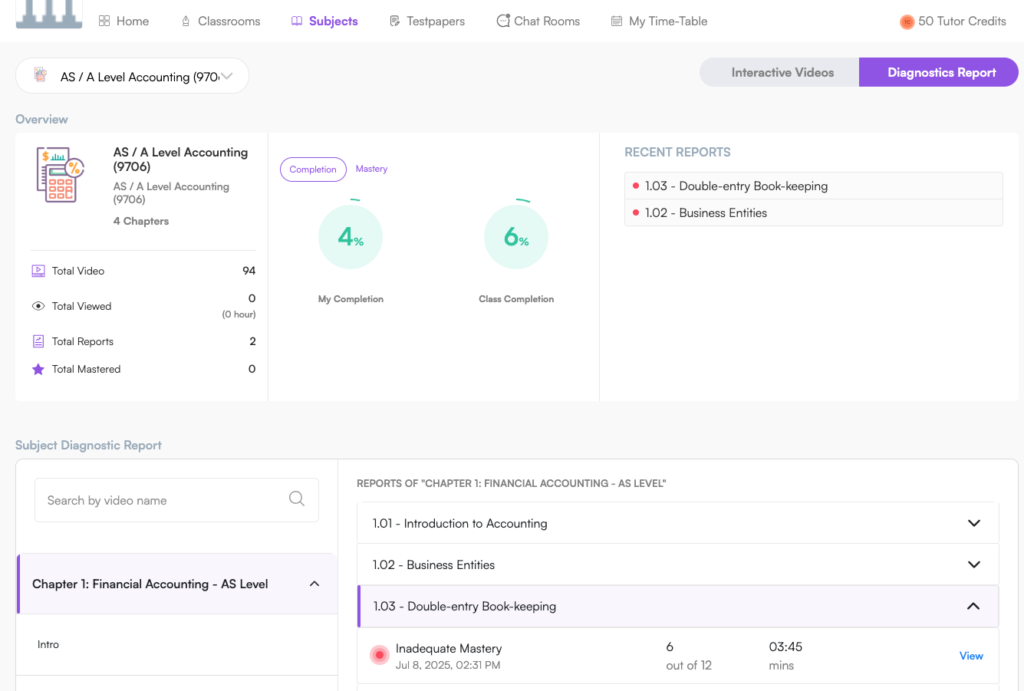
In case the page just keeps loading or there is an error message, it is suggested to clear the cache of the browser and reload the page to get back to the platform.
To clear the cache of the browser, follow the following steps:
For Safari:
Click on the Safari drop-down menu and select Preferences
Click on the Advanced tab. Select the Show Develop menu in the menu bar checkbox and close the Preferences window
Select the Develop drop-down menu. Click Empty Cache
Note: You may want to also clear your browser history and restart the browser.
For Firefox:
Click the menu button and select Options
Select the Privacy & Security panel
In the Cookies and Site Data section, click Clear Data
Remove the checkmark in front of Cookies and Site Data
With the Cached Web Content check marked, click on the Clear button
Close the about: preferences page
Note: You might want to restart the browser.
For Chrome:
At the top right of the browser, click More
Click on More Tools and clear browsing data
At the top, choose a time range
Next to “Cookies and other site data” and “Cached images and files,” check the boxes
Click Clear data
Note: You might want to restart the browser.