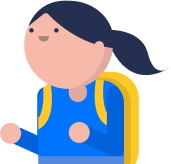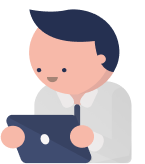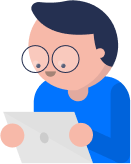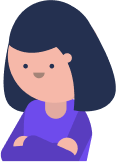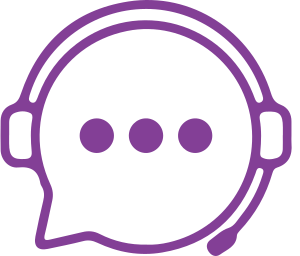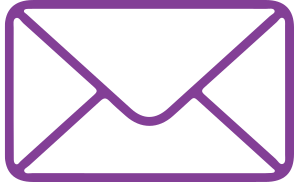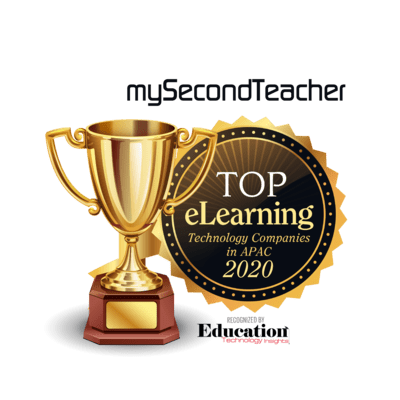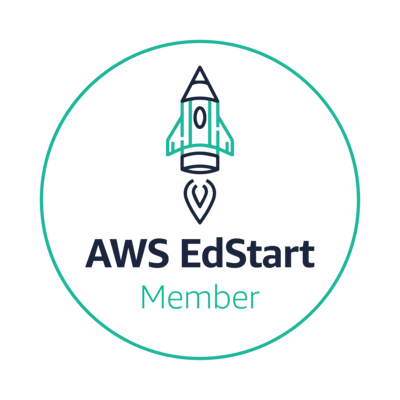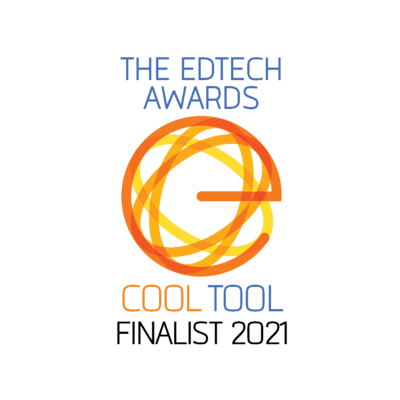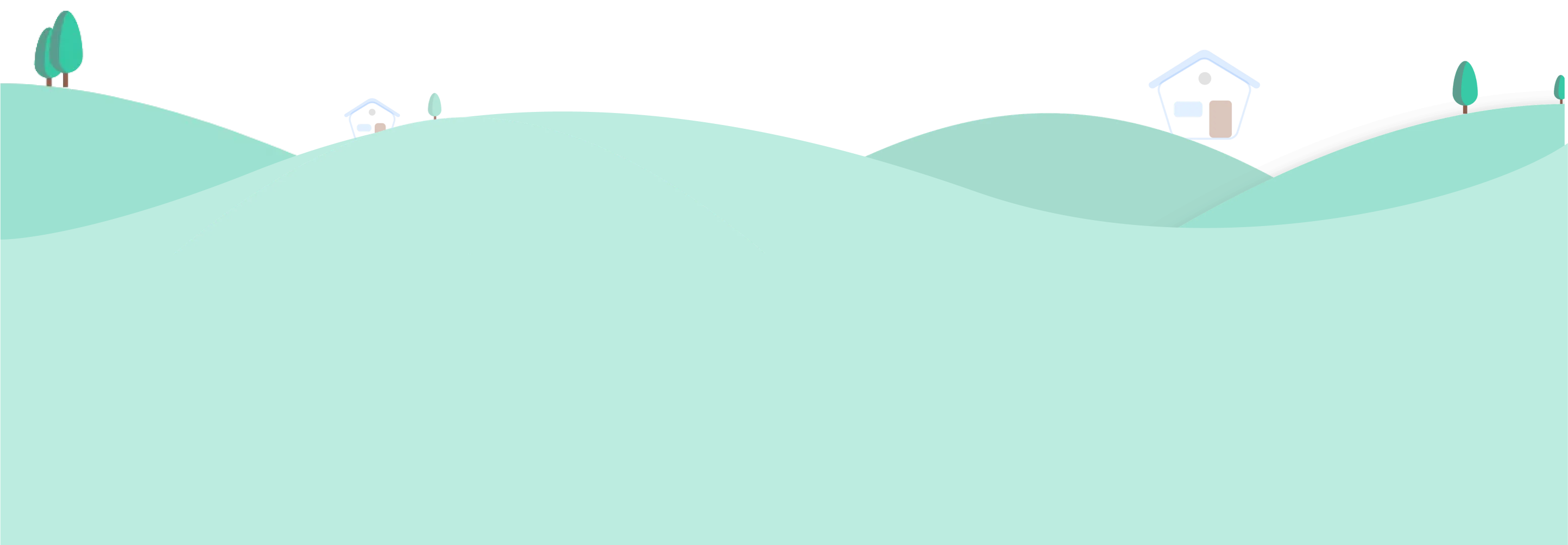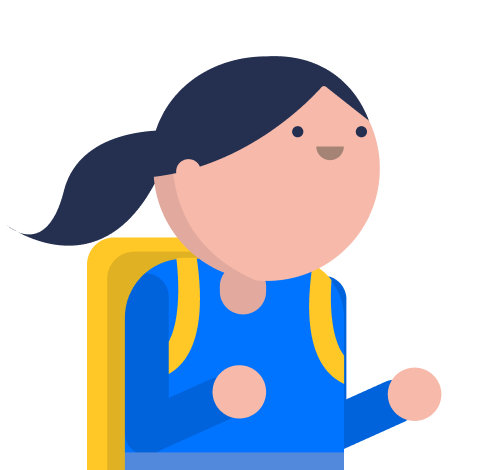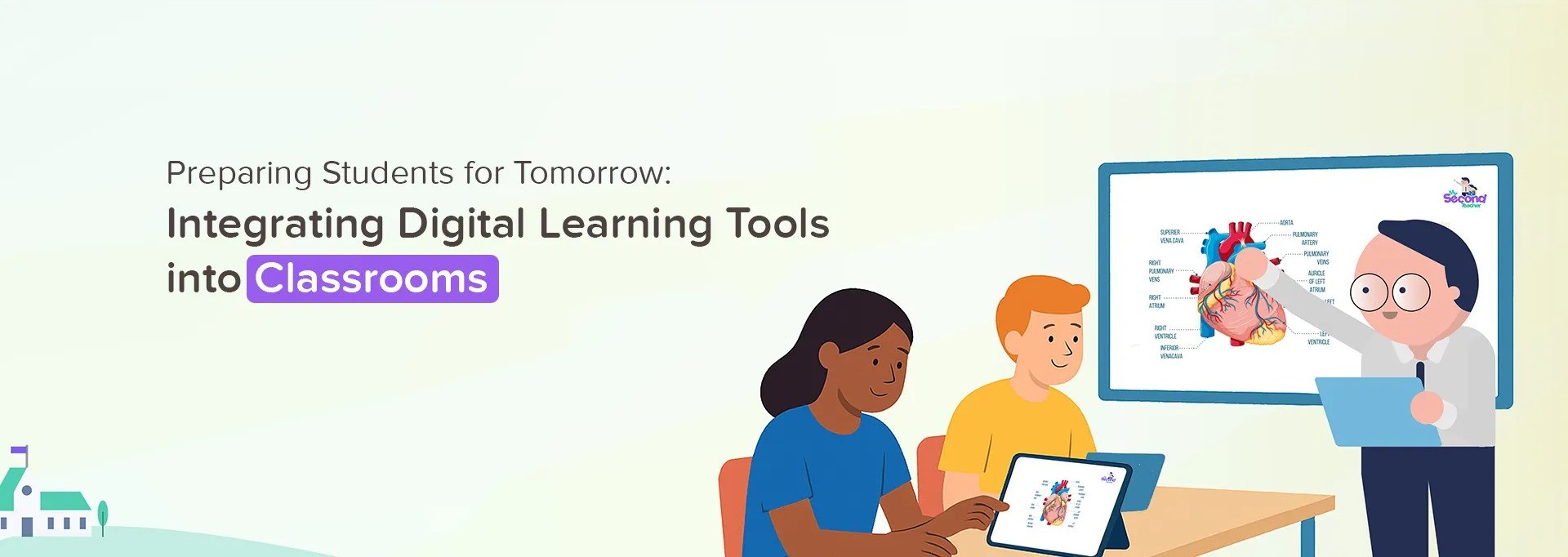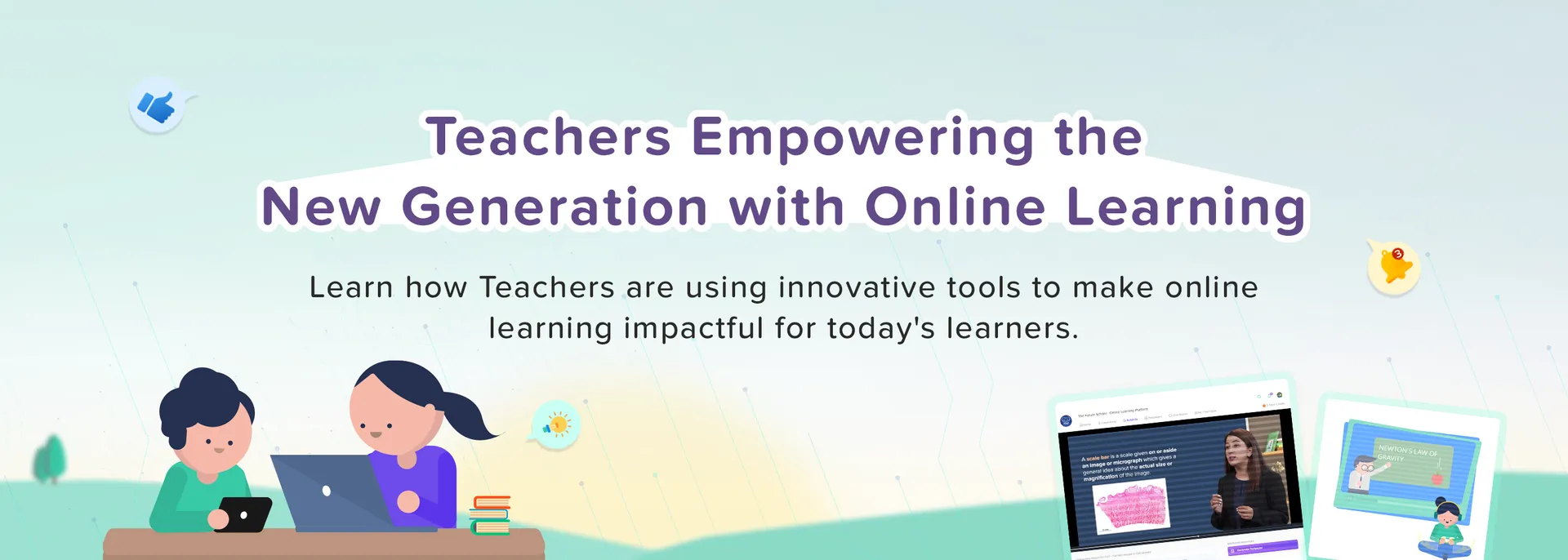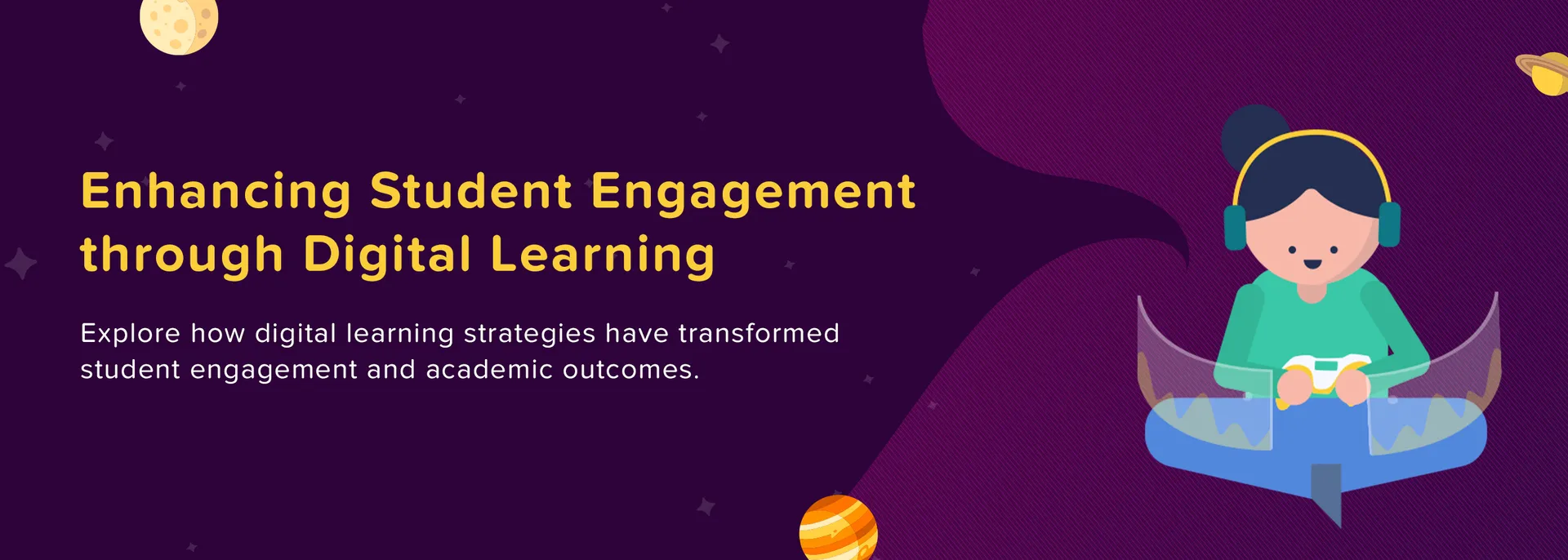Chat Room
Follow the given steps to create a chat room for yourself:
Login to your Student Account
Click on "Chat Rooms" tab on the Home page
On the left column in the chat room, click on (+New) sign and "Create Channel" to create new channel
Type in the name of the new channel
Add a short description of the channel
Add your friends and teachers you desire in your channel (You can also make a private channel)
Click on "Create Channel".
After your channel is created successfully, type in your message and send it to your class.
Yes, you can talk to your Teacher if your Teacher has enabled the chat feature. Please talk to your Teacher about their preference of using the Chat Room.
The Chat Room allows you to communicate in the primary channel as well as with your peers. Even though it acts like an instant messenger to communicate to your peers, it cannot be used explicitly as a messenger.
There are several modes for Chat Room feature. It depends on how your Teacher or admin has set it up for you and your classroom.
Some Teachers prefer Chat Room to be used as a “Virtual Notice Board” where only they can post messages and attachments, whereas some prefer Chat Room to be used as a common forum where anybody can post.
Your Teacher can instantly convert them into the other. Please talk to your Teacher about how they prefer using the Chat Room.
Our Chat Room allows you to connect and chat with your peers directly from the platform.
Currently, you cannot invite others who are not part of mySecondTeacher. This allows you to chat with relevant people in the same class or Students learning the same course.