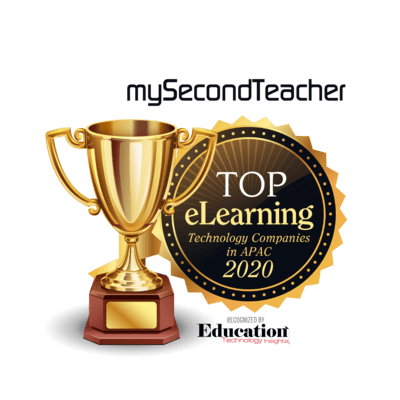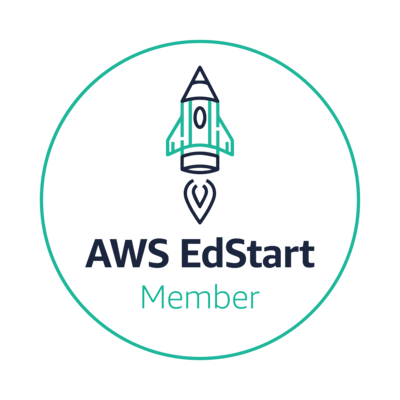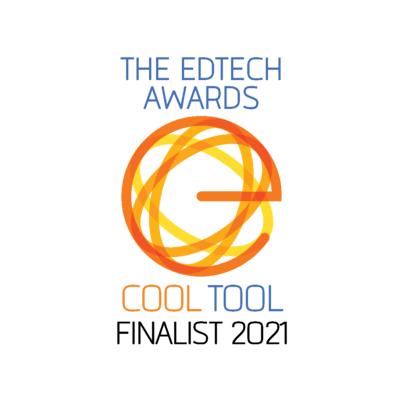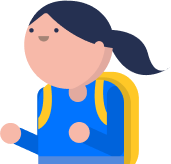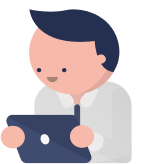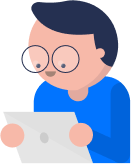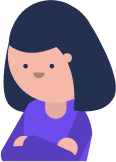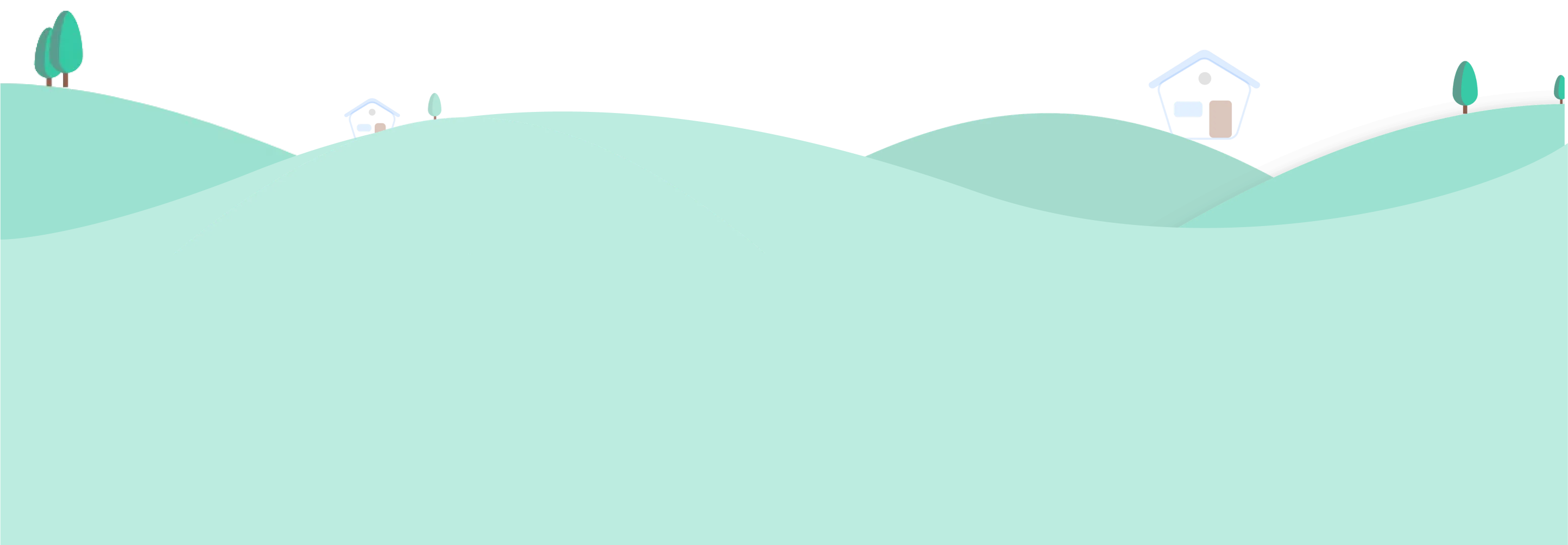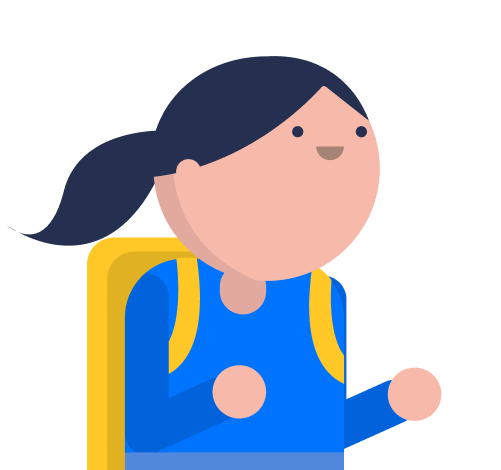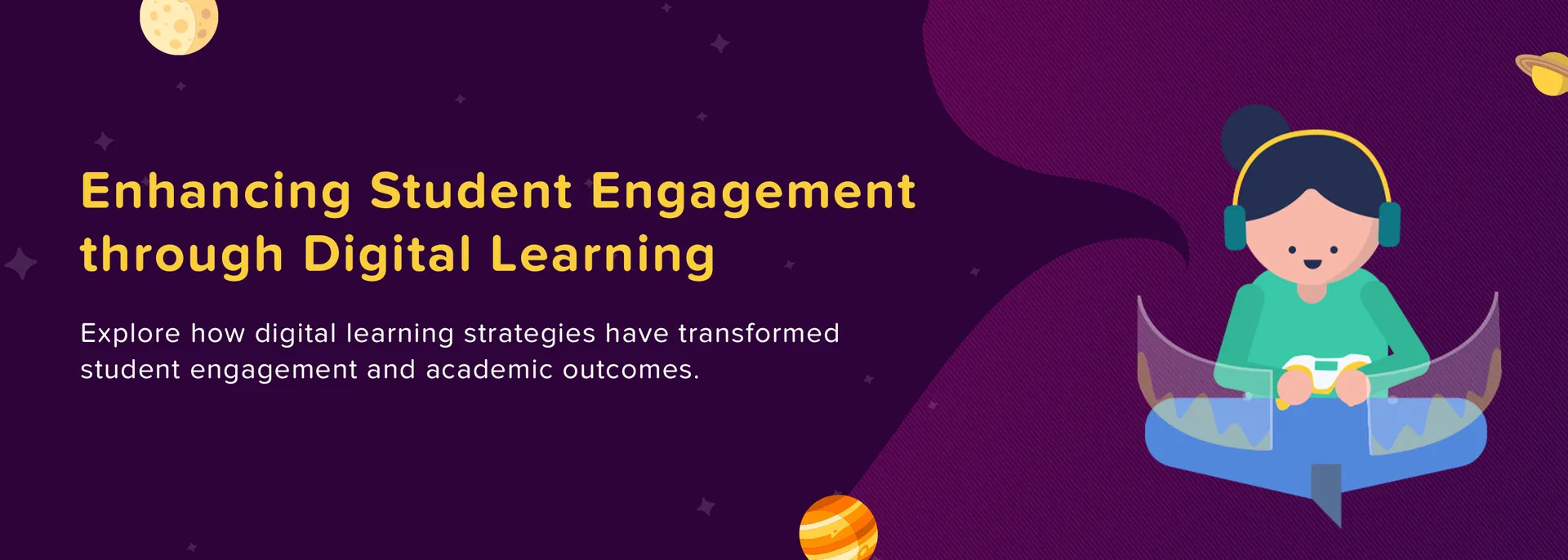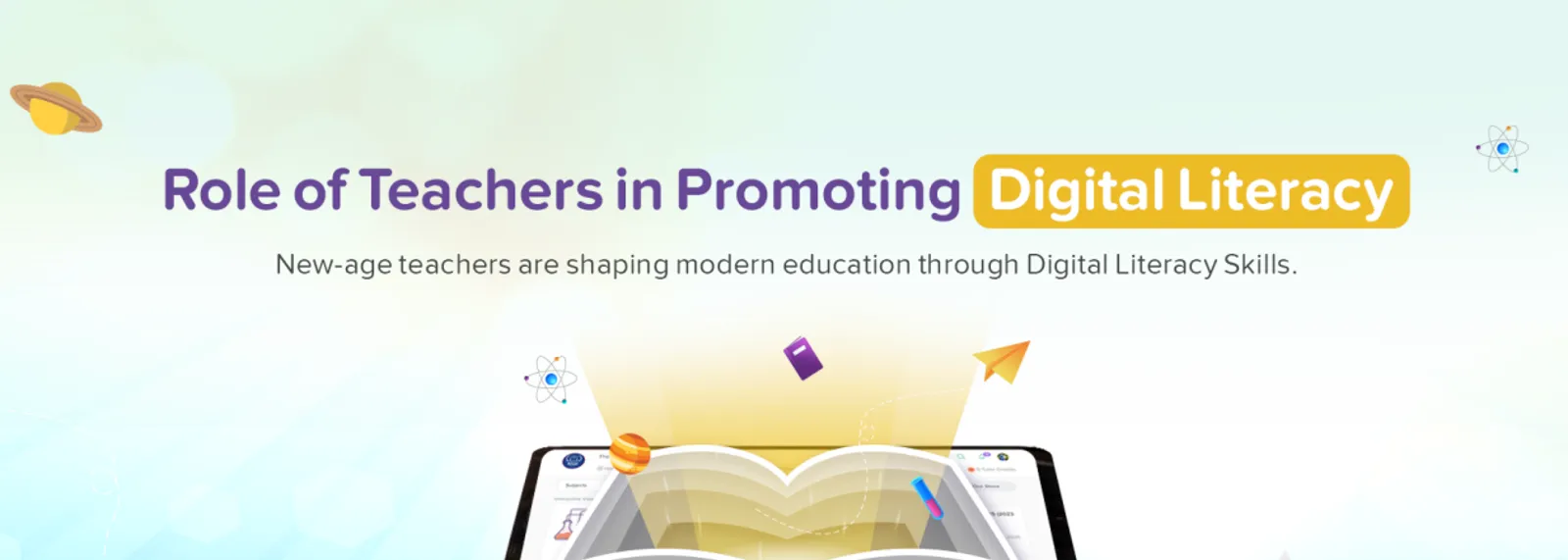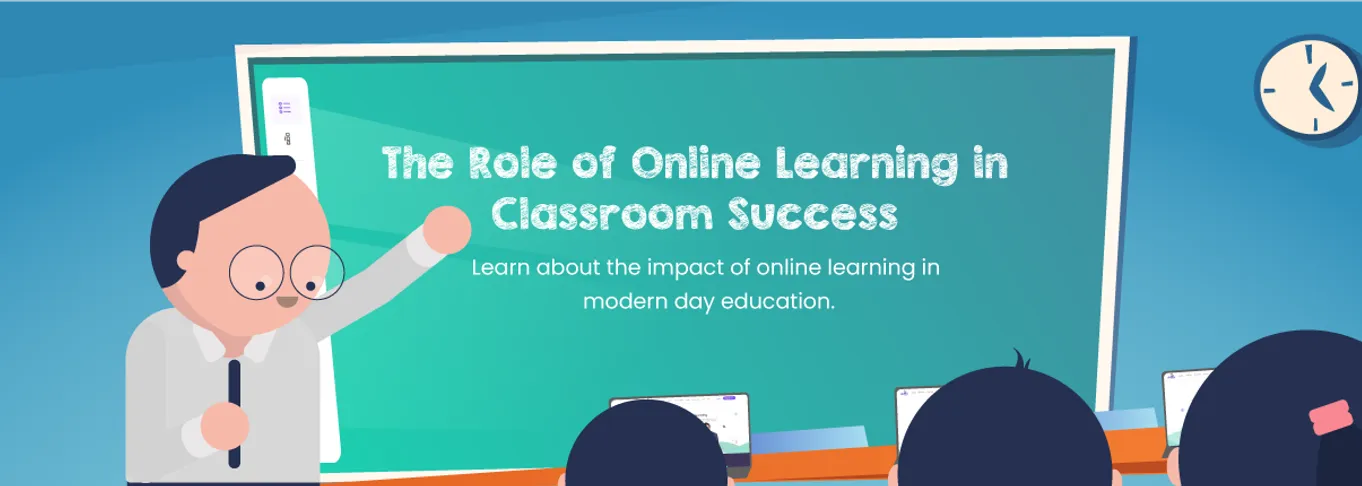Here to assist you
We’re your go-to team for all your mySecondTeacher queries! Whether you need guidance with technical issues or have a general inquiry, this page is designed to make your experience on our platform smooth. Feel free to reach out to us through Chat Support or by email.
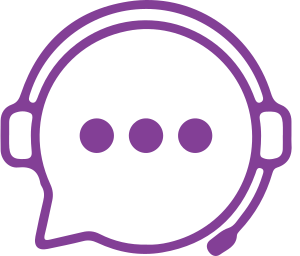
Chat Support
Reach out to us via the ‘Chat’ icon on the bottom-right of the screen and start a conversation with our Support Team. Our support is available for 365 days.
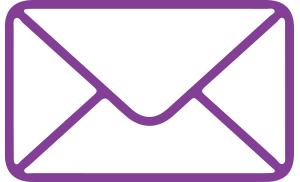
Send your queries to “csr@mst.sg”, and we’ll get back to you promptly. Whether it is a technical issue or a general inquiry, we provide timely assistance.
mySecondTeacher is a multiple award-winning academic platform, used globally by students, parents, and school leaders.
We help enhance academic experiences by delivering online lessons and resources, and managing assignments. We also provide real-time insights into students’ learning behavior, allowing teachers and parents to identify areas of improvement and address them promptly.