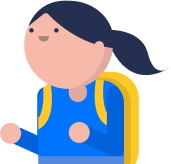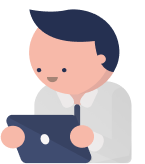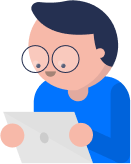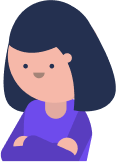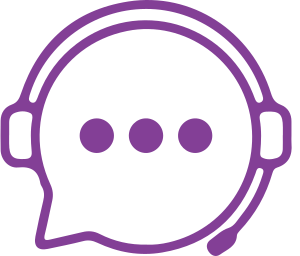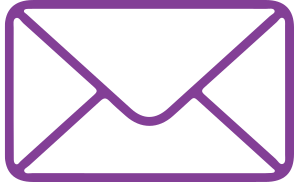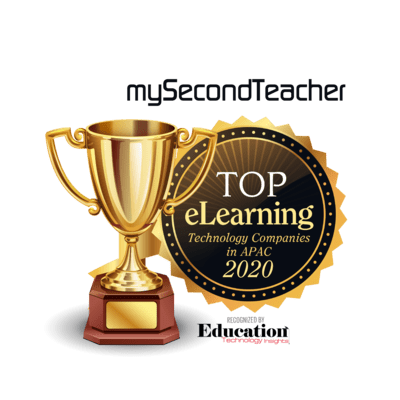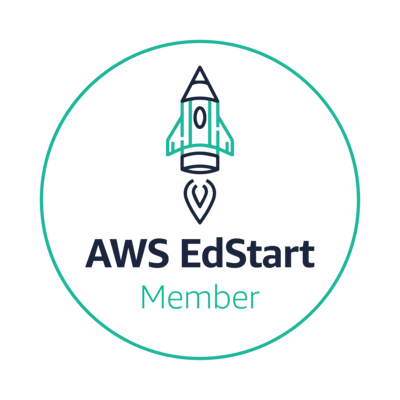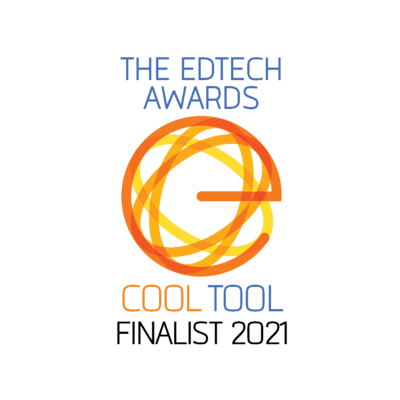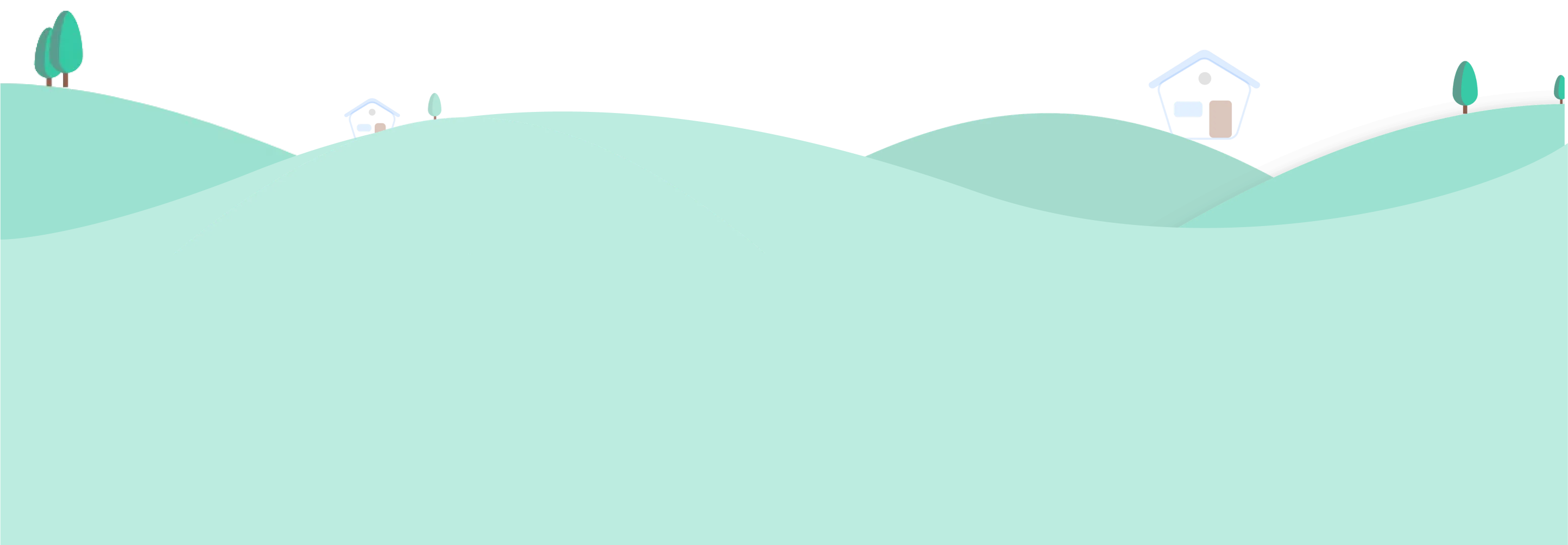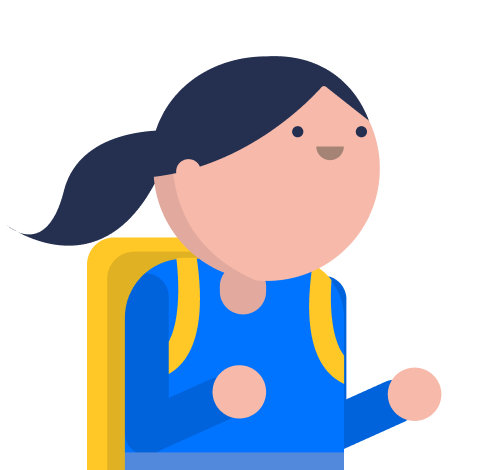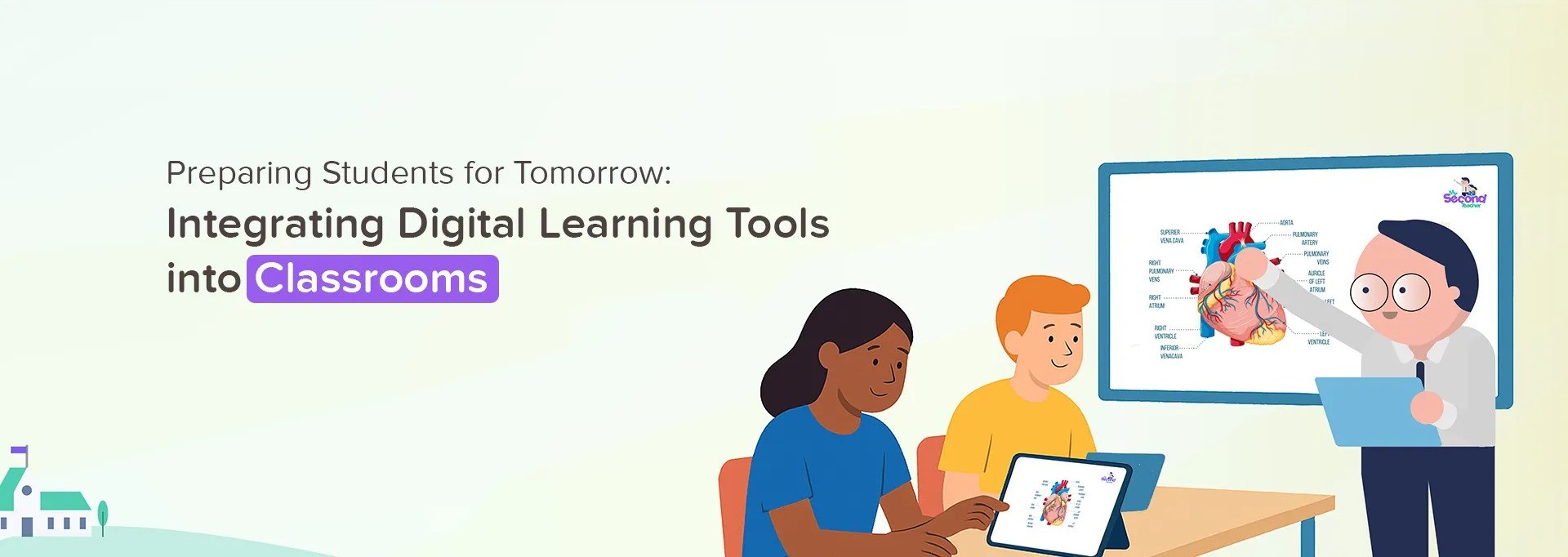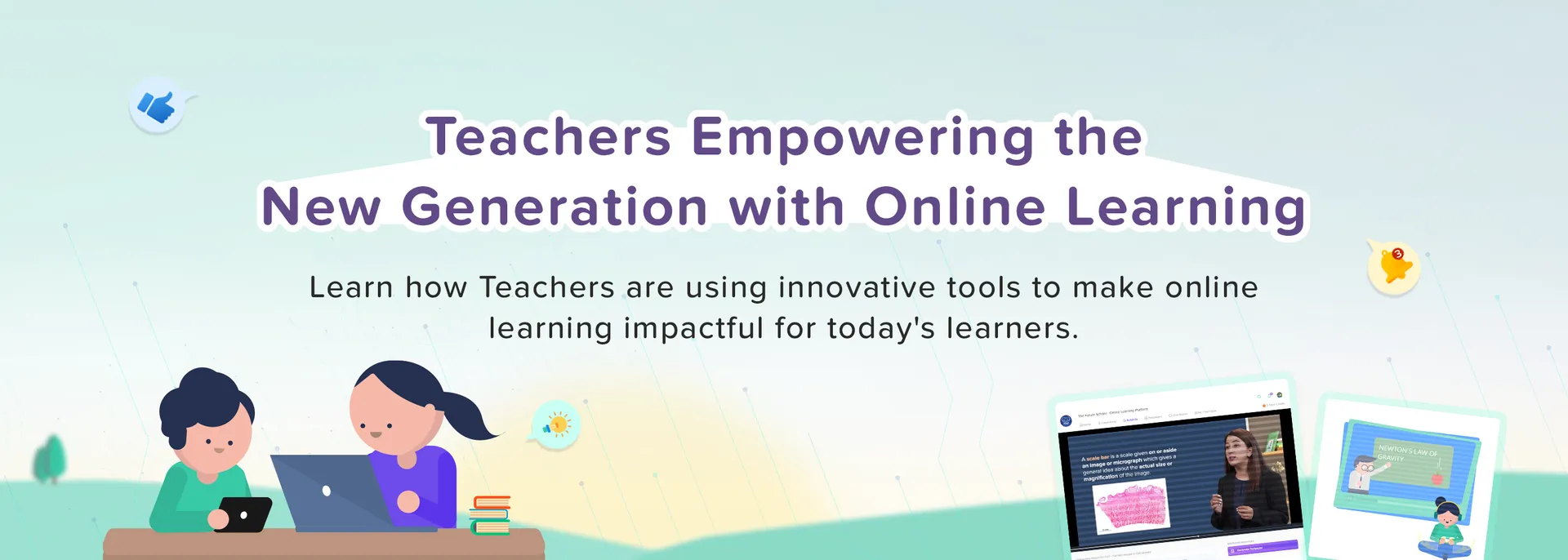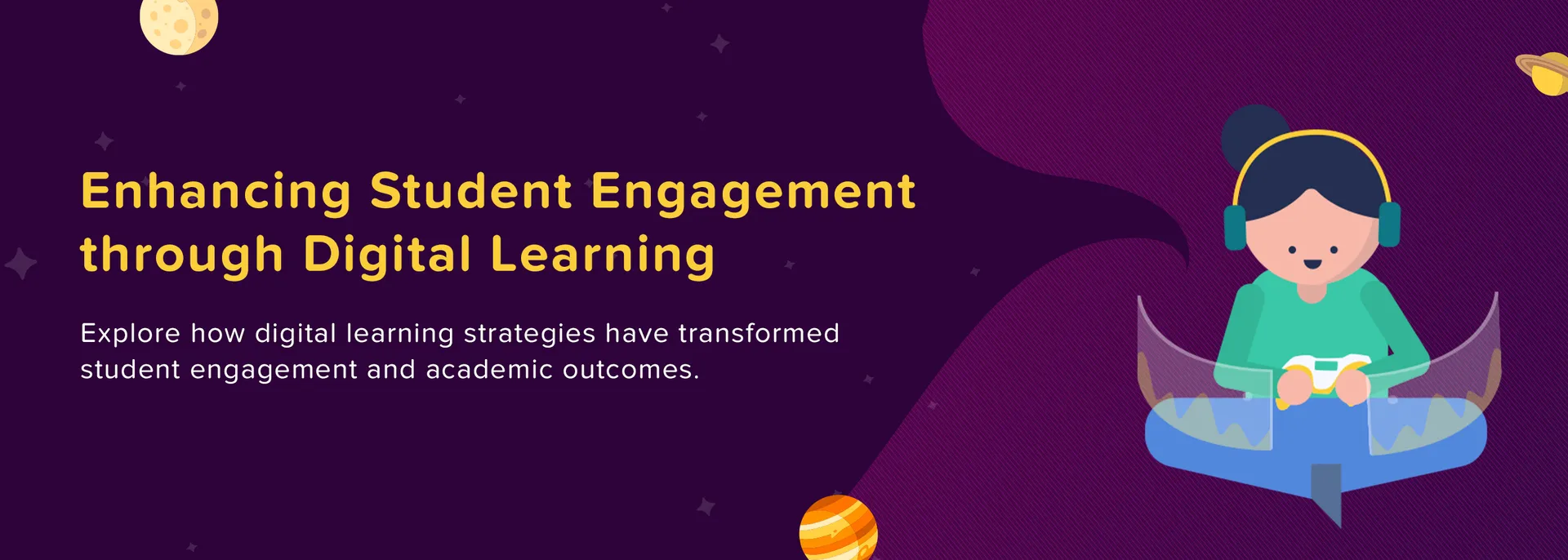Students
mySecondTeacher is an online learning platform used globally by Students, Teachers, Schools, and Parents.
Our Interactive Videos, make learning easy and engaging for Students. They can also attend online classes, access class timetables, create personalised Testpapers for practice, and socialise with teachers and classmates for discussions or group projects.
Teachers can access Teaching Resources such as eBooks, PPTs, PDFs, and more to utilise them for classroom discussion or assign students as Assignments. They can can also generate Testpapers with Marking Schemes along with deep insights into the students’ learning difficulties.
Likewise, the monitoring mechanism shall help the School Leaders of the education ecosystem to operate in a systematic way.
And, Parents can also utilise this platfrom by linking their child’s account and monitor their school activities, view assignment details, and get school announcements.
Yes! We have experienced and well-trained tutors who are experts in their respective subjects. Your subject-related queries will be handled by our subject experts and provide the solutions via email within 24 hours.
For IGCSE, we have Interactive Videos and Testpapers of four subjects: Biology, Physics, A.Mathematics, and Chemistry. Other subjects will be released in the coming future.
Similarly, for AS/A Levels, we have Interactive Videos and Testpapers of six subjects as of now: Biology, Physics, Chemistry, Accounting, Economics, and Mathematics.
NOTE
Also, you can check and see the updated subjects on our social media handles such as Facebook (https://www.facebook.com/mysecondteacher/).
Regarding subjects and disciplines related to Humanities and Social Sciences, Business, and Management, we have plans to cover them as well, but for now, our primary focus lies on Science and Mathematics.