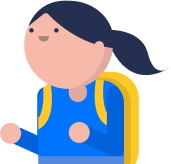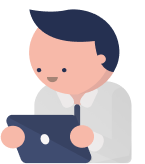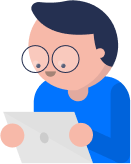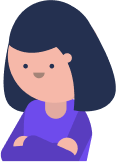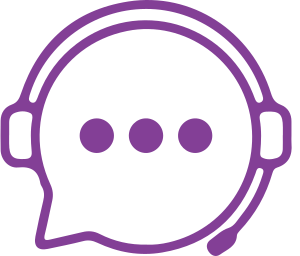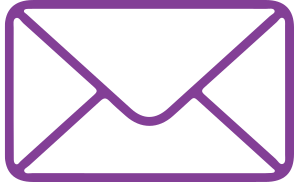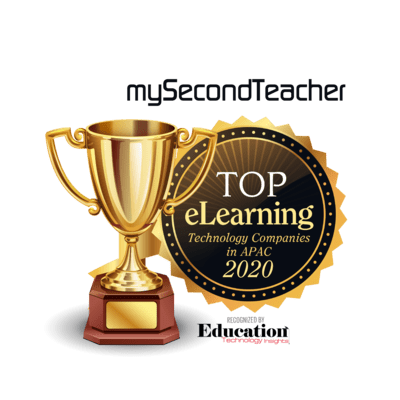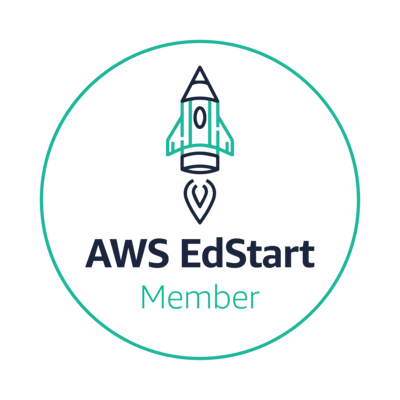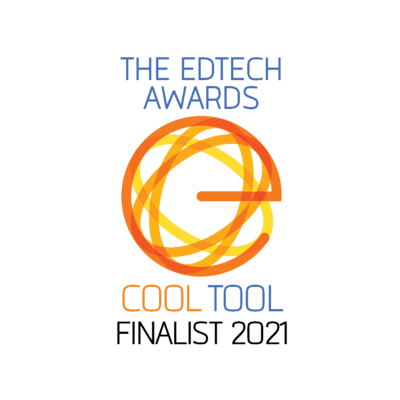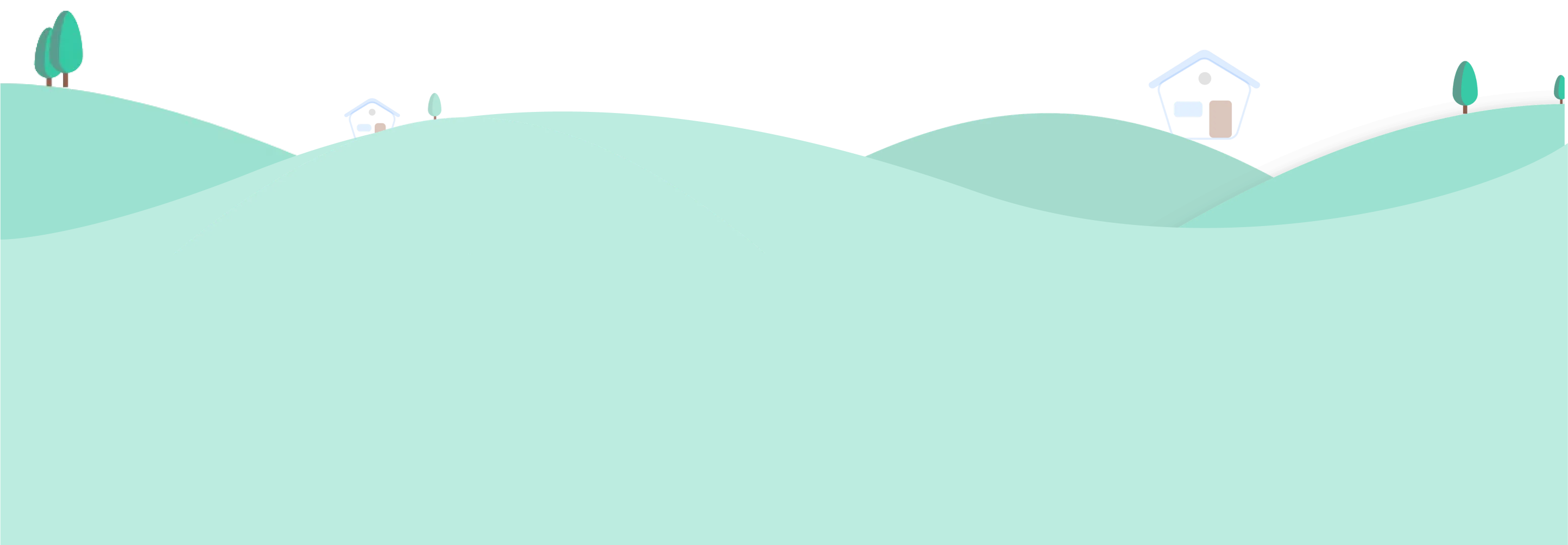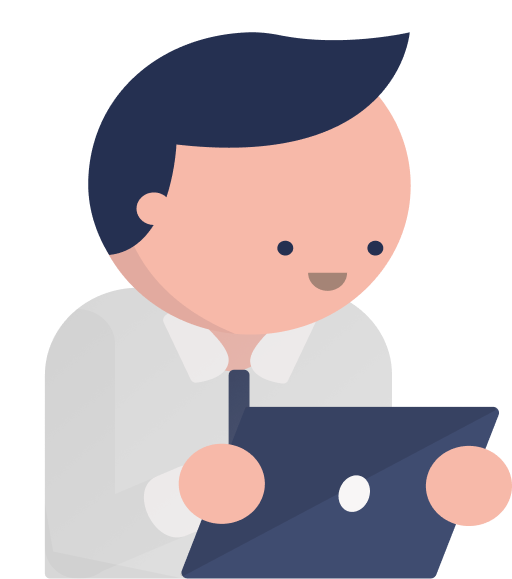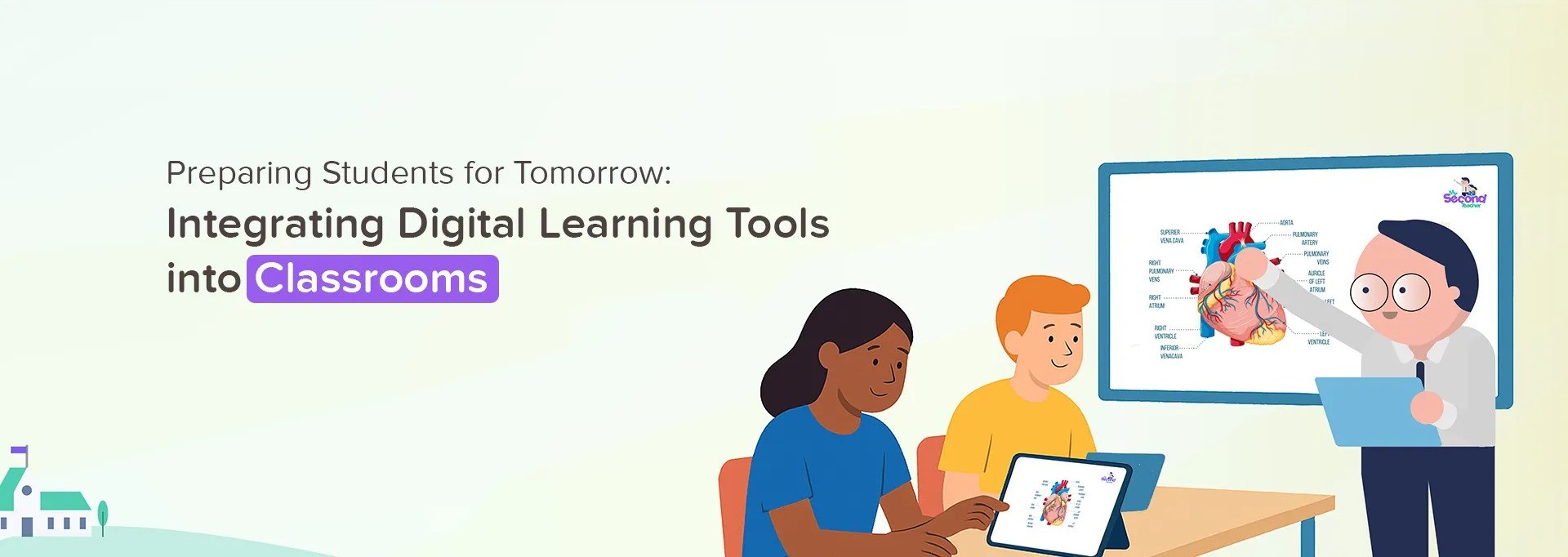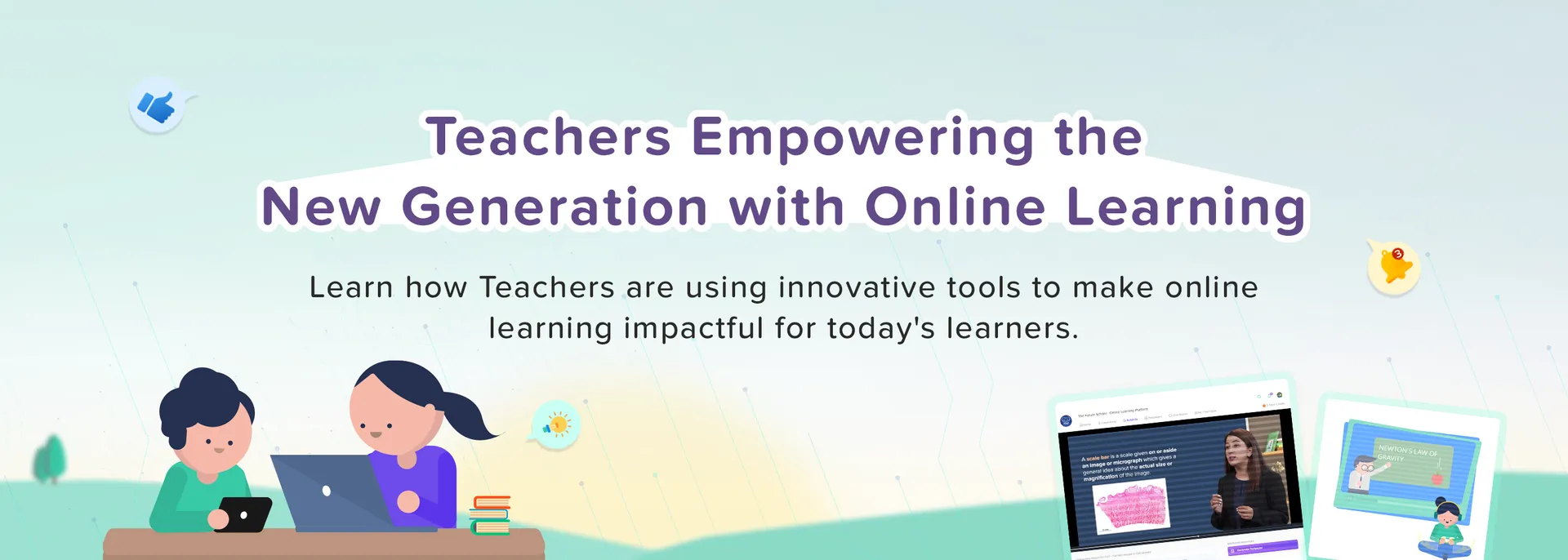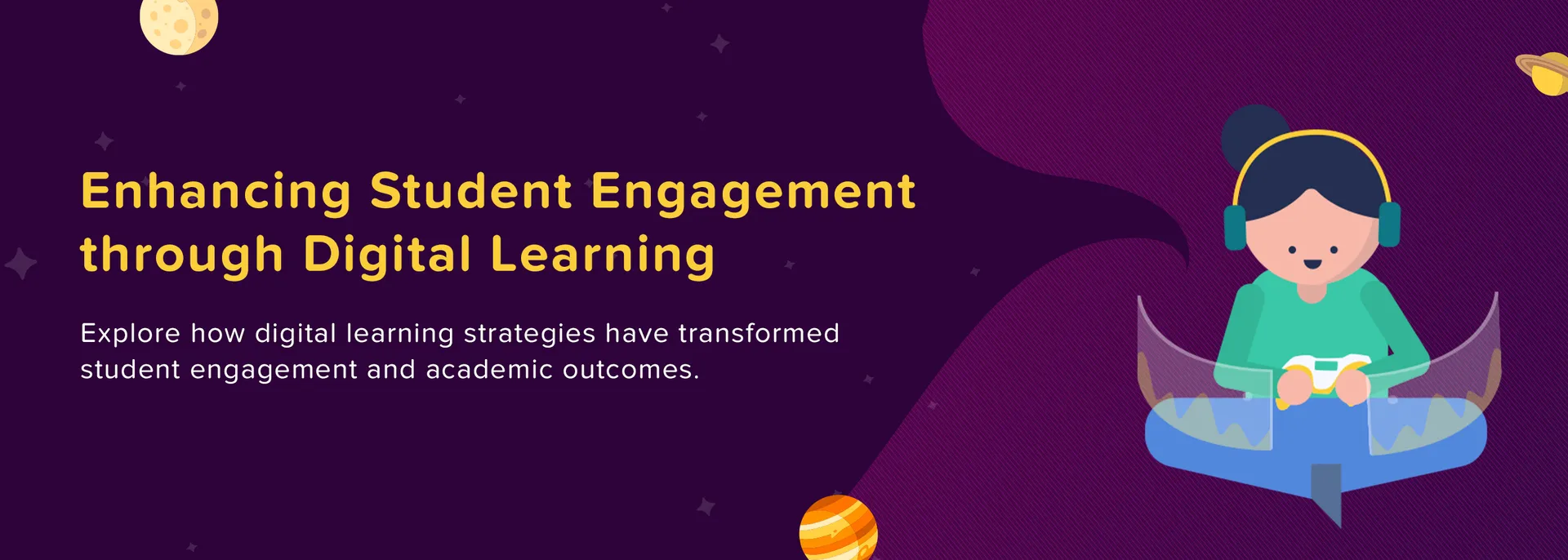Chat Room
Yes, you can talk to your Student if you enable the chat feature, which allows the students to reply to your messages.
The Chat Room allows you to communicate in the primary channel as well as with your peers. Even though it acts like an instant messenger to communicate to your peers, it cannot be used explicitly as a messenger.
Follow the given steps to create a chat room for your Students:
Login to your Teacher Account
Click on "Chat Rooms" tab on the Home page
On the left column in the Chat Room, click on (+New) sign and "Create Channel" to create a new channel
Type in the name of the new channel
Add a short description of the channel
Add your students to your channel (You can also make a private channel)
Click on "Create Channel".
After your channel is created successfully, type in the message and send it to your students.