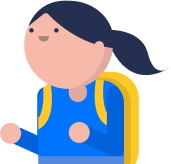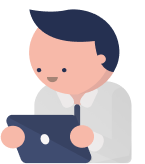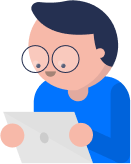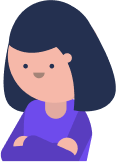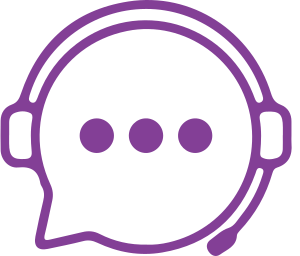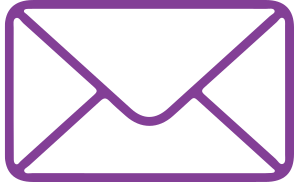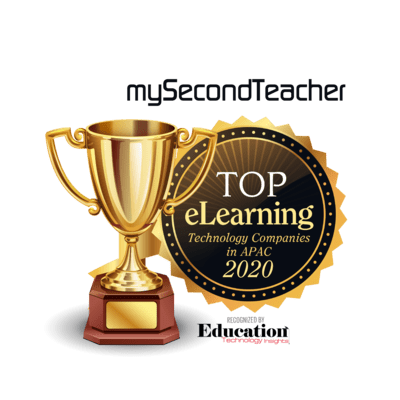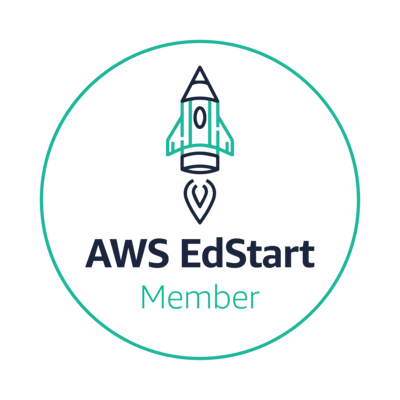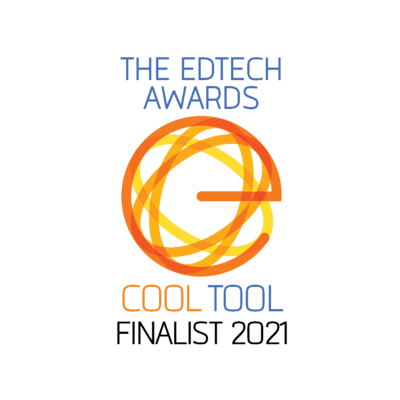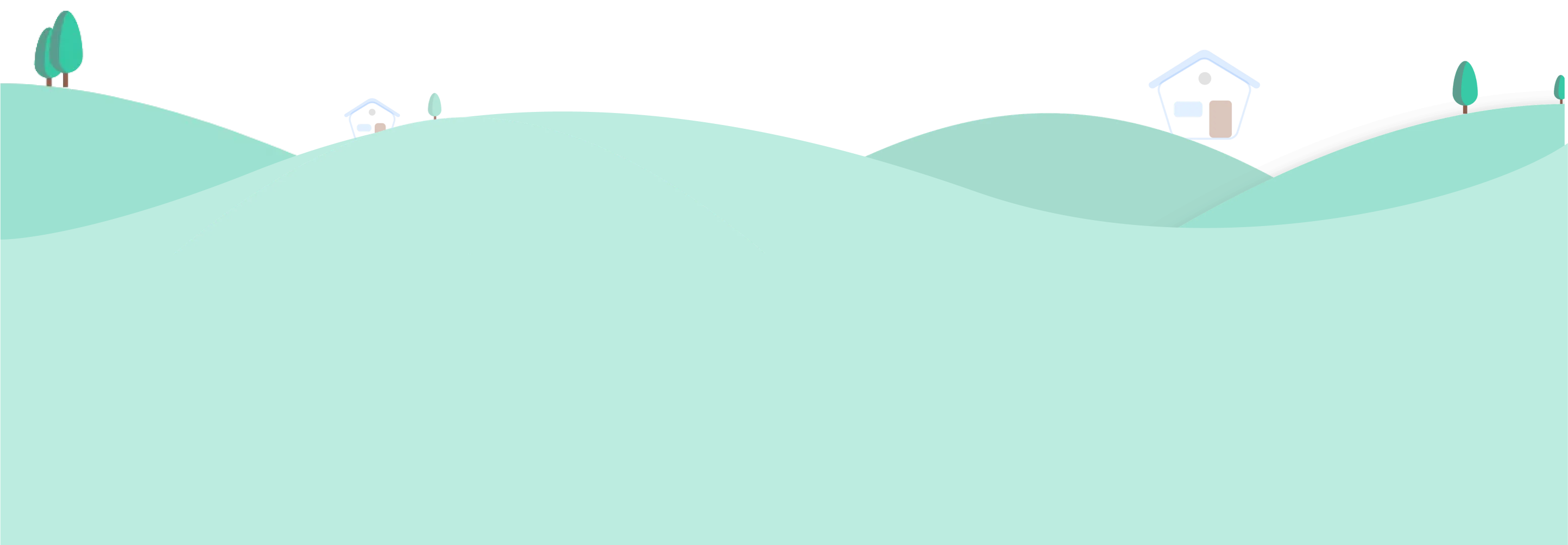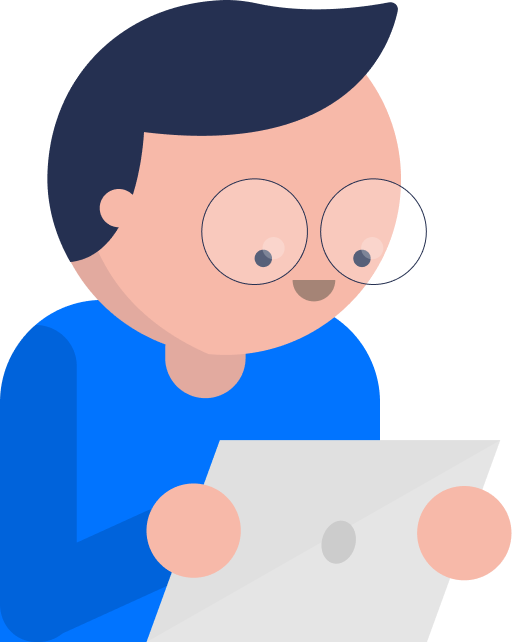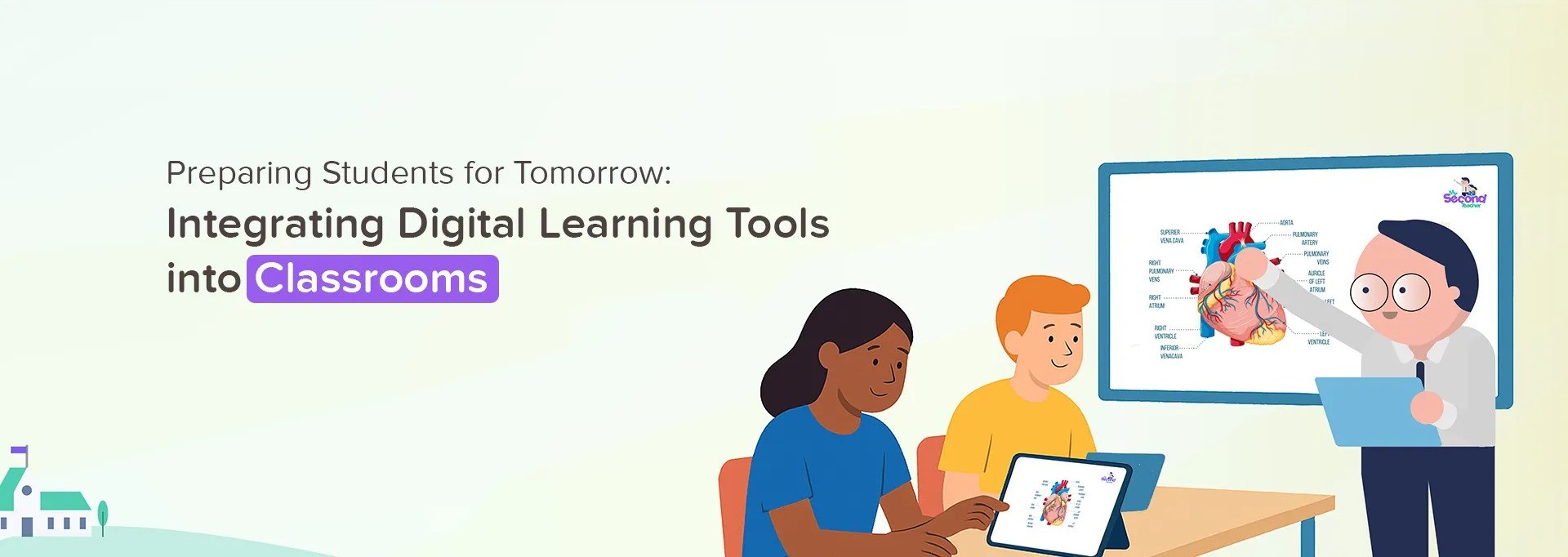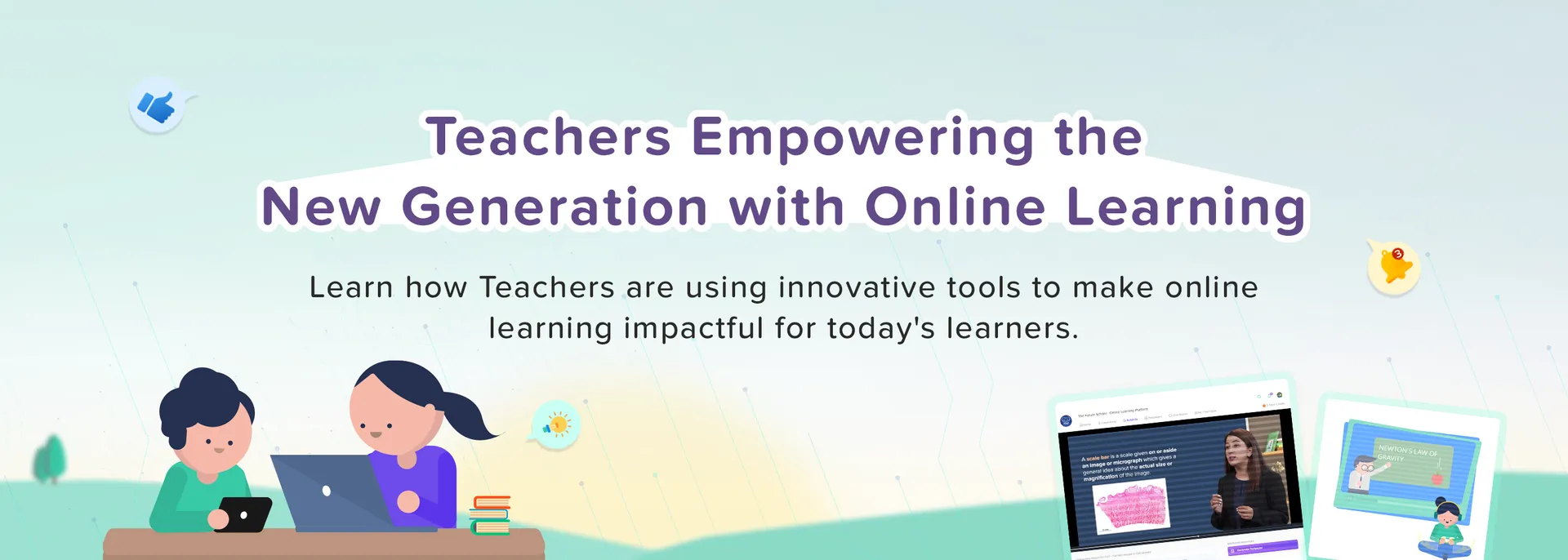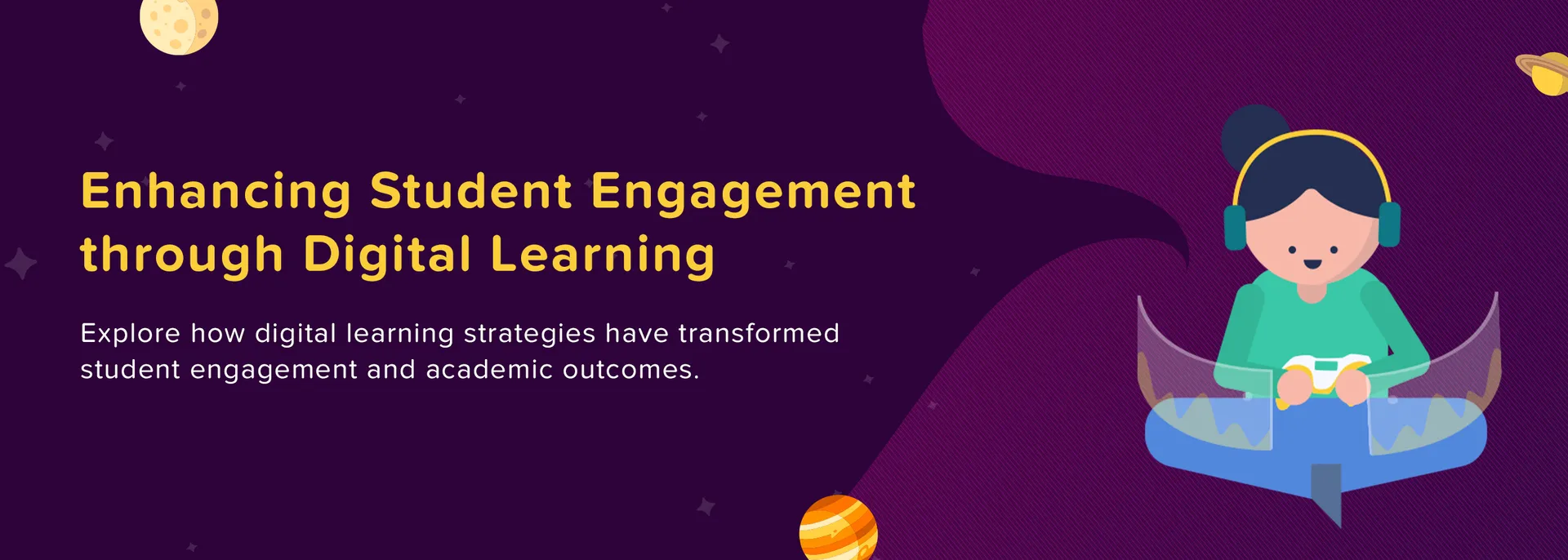Leaders
The “Announcements” feature in mySecondTeacher allows Teachers and School Leaders to make important Announcements or send eConsent forms to specific class(es) or the entire school.
The Announcements made will be visible to Students/Parents/Teachers every time they log in to mySecondTeacher on the "Noticeboard".
mySecondTeacher is an online learning platform used globally by Students, Teachers, Schools, and Parents.
Our Interactive Videos, make learning easy and engaging for Students. They can also attend online classes, access class timetables, create personalised Testpapers for practice, and socialise with teachers and classmates for discussions or group projects.
Teachers can access Teaching Resources such as eBooks, PPTs, PDFs, and more to utilise them for classroom discussion or assign students as Assignments. They can can also generate Testpapers with Marking Schemes along with deep insights into the students’ learning difficulties.
Likewise, the monitoring mechanism shall help the School Leaders of the education ecosystem to operate in a systematic way.
And, Parents can also utilise this platfrom by linking their child’s account and monitor their school activities, view assignment details, and get school announcements.
To create an eConsent Form, follow these steps:
Login to your account
Go to the “Announcements” tab from the homepage
Click on “New Announcement"
Select “Get Response” from the drop-down options
Now, select the audience: Parents, Teachers, or Students
Choose whether to anounce to the entire school or a specific class and click on "Continue"
Fill in your announcement message, add any attachment files, add the poll options and set the end date for it. You can also make the announcement available for a later date
Click on "Continue".
The announcement will be posted immediately and visible to the targeted users.
Yes, you can!
Please follow the given steps in order to change your password:
Click on the profile icon on the top right side of the dashboard
Go to the “My Profile” Section
Under the Basic Information section, click on the “Change Email Address”
Enter the new email address and enter your password
Then click on “Submit.”
After that, you will receive an email with a link then you can change your email address and save it.
To create an Announcement, follow these steps:
Click on “Announcements to Students/Parents” within the “Chat and Announcements” action card from the homepage
Or, simply go to the “Announcements” tab from the homepage
Click on “New Announcements” and select “Make General Announcement” from the drop-down options
Now, select the audience: Parents, Teachers, or Students
Choose whether to anounce to the entire school or a specific class and click on “Continue”
Fill in your announcement message and set the end date for it
Click on “Continue”.
The announcement will be posted immediately and visible to the targeted users.
Yes, you can edit the Ongoing Announcements following the steps given below:
Login to your Leader account
Click on the “Announcements” from the homepage
On the “Ongoing Announcements” section, choose the Announcements you would like to edit
Click on the “Edit Announcements” button
Edit the audience type, class(es), links, messages, date, and time
Click “Continue” and select “Announce".